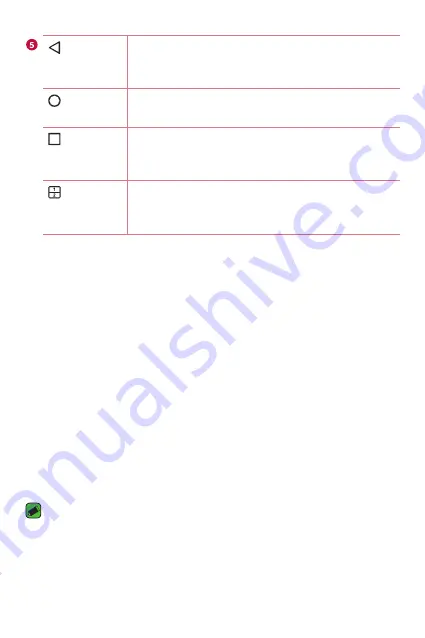
Basics
34
Back
Button
Returns to the previous screen. Also closes pop-
up items, such as menus, dialog boxes and the
on-screen keyboard.
Home
Button
Return to the Home screen from any screen. Touch
and hold to access the Google Now shortcut.
Overview
Button
Displays recently used applications. If you touch
and hold this button, it opens a menu of available
options.
Dual
Window
button
Tap to change to Dual window mode. It allows you
to manage two different apps at the same time by
splitting the screen in two.
Extended Home screen
The operating system provides multiple Home screen canvases to provide
more space for adding icons, widgets and more.
A
Slide your finger left or right across the Home screen to access
additional canvases.
Customizing the Home screen
You can customize your Home screen by adding apps and widgets and
changing wallpapers.
Adding items on your Home screen
1
Touch and hold the empty part of the Home screen.
2
Tap the
Widgets
tab and select the item you want to add. You then
see this added item on the Home screen.
3
Drag it to the desired location and lift your finger.
TIP!
A
To add an application icon to the Home screen from the Apps screen, touch
and hold the application you want to add.
Summary of Contents for LG G Pad F 8.0 AK495
Page 1: ...www lg com MFL69455801 1 0 ENGLISH LG AK495 User Guide ...
Page 13: ...Special Features Special Features ...
Page 22: ...Basics Basics ...
Page 46: ...Apps Apps ...
Page 65: ...Settings Settings ...
Page 77: ...Appendix Appendix ...
Page 83: ...For Your Safety For Your Safety ...
Page 113: ......






























