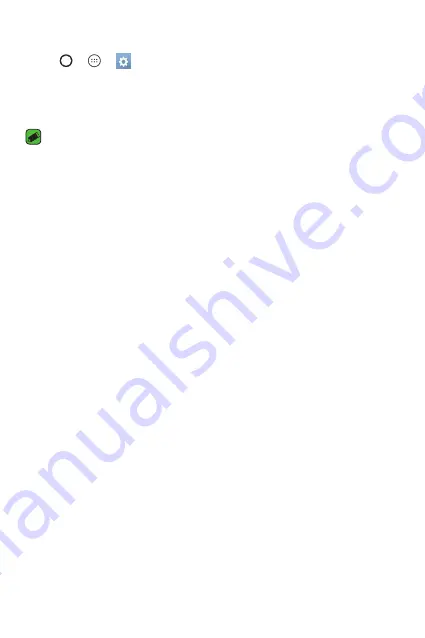
Basics
32
Setting up the Smart Lock feature
1
Tap
>
>
>
Display
>
Lock screen
>
Smart Lock
.
2
Enter your unlock code and select the item you want to add to Smart
Lock.
3
Follow the instructions on the screen.
NOTE
A
Before you activate Smart Lock, you need to set up a screen lock (Knock Code,
Pattern, PIN or Password).
Your Home screen
Touch screen tips
Here are some tips on how to navigate on your device.
A
Tap or touch
– A single finger tap selects items, links, shortcuts and
letters on the on-screen keyboard.
A
Touch and hold
– Touch and hold an item on the screen by tapping it
and not lifting your finger until an action occurs.
A
Drag
– Touch and hold an item for a moment and then, without lifting
your finger, move your finger on the screen until you reach the target
position. You can drag items on the Home screen to reposition them.
A
Swipe or slide
– To swipe or slide, quickly move your finger across the
surface of the screen, without pausing when you first tap it (so you
don't drag an item instead).
A
Double-tap
– Double-tap to zoom on a webpage or a map.
A
Pinch-to-Zoom
– Use your index finger and thumb in a pinching or
spreading motion to zoom in or out when using the browser, Maps, or
when viewing pictures.
A
Rotate the screen
– From many applications and menus, the screen
orientation adjusts to the device's physical orientation.
Summary of Contents for LG G Pad F 8.0 AK495
Page 1: ...www lg com MFL69455801 1 0 ENGLISH LG AK495 User Guide ...
Page 13: ...Special Features Special Features ...
Page 22: ...Basics Basics ...
Page 46: ...Apps Apps ...
Page 65: ...Settings Settings ...
Page 77: ...Appendix Appendix ...
Page 83: ...For Your Safety For Your Safety ...
Page 113: ......






























