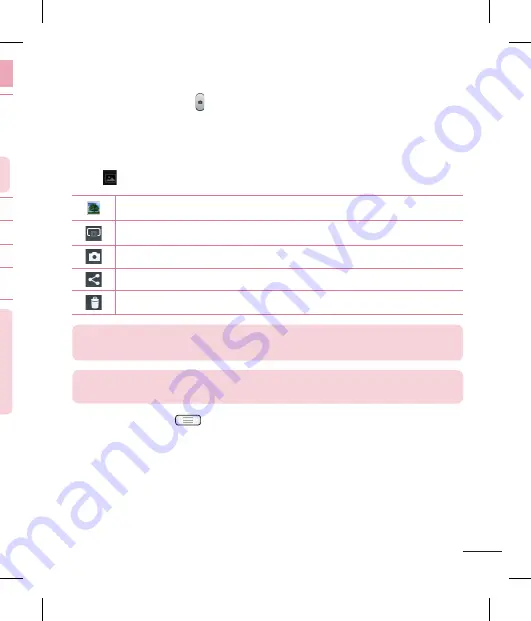
59
Touch the
Capture
icon to take the picture. Alternatively you can use the side
volume keys.
Once you've taken a photo
Touch
to view the last photo you took.
Tap to view the Gallery of your saved photos.
Touch to share your photo using the
SmartShare
function.
Touch to take another photo immediately.
Touch to send your photo to others or share it via social network services.
Touch to delete the photo.
TIP!
If you have an SNS account and set it up on your phone, you can share
your photo with your SNS community.
NOTE:
Additional charges may apply when MMS messages are downloaded
while roaming.
Touch the Menu key
to open all advanced options.
Set image as
– Touch to use the photo as a
Contact photo, Home screen wallpaper
or
Lock screen wallpaper
.
Move
– Touch to move the photo to another place.
Copy
– Touch to copy the selected photo and save it to another album.
Rename
– Touch to edit the name of the selected photo.
Rotate left/right
– To rotate left or right.
Crop
– Crop your photo. Move your finger across the screen to select the area to be
5
Activate this to use your phone's location-based services. Take pictures
wherever you are and tag them with the location. If you upload tagged
pictures to a blog that supports geotagging, you can see the pictures
displayed on a map.
NOTE:
This function is only available when the GPS function is
active.
Automatically shows you the picture you just took.
Select storage to save images.
Restore all camera default settings.
Touch this whenever you want to know how a function works. This icon will
provide you with a quick guide.
TIP!
When you exit the camera, some settings return to their defaults, such as
white balance, color effect, timer and scene mode. Check these before you
take your next photo.
The setting menu is superimposed over the viewfinder so, when you
change photo color or quality elements, you will see a preview of the
changed image behind the Settings menu.
•
•
Taking a quick photo
Open the
Camera
application.
Hold the phone, point the lens towards the subject you want to photograph.
Touch your finger on the subject from the screen and a focus box will appear on
touched area.
When the focus box turns green, the camera has focused on your subject.
1
2
3
4
Camera
Summary of Contents for LG-E610
Page 1: ...Ghidul utilizatorului User Guide LG E610 MFL67848603 1 1 www lg com ROMÂNĂ ENGLISH ...
Page 2: ......
Page 112: ......
Page 218: ......



































