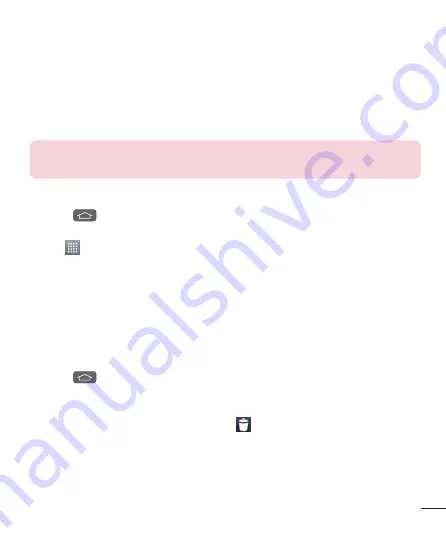
25
•
Wallpaper gallery:
select from many still-life wallpapers.
Creating Shortcuts on Home screen
Shortcuts are different than the current Home screen Widgets that only
launch an application. Shortcuts activate a feature, action, or launch an
application.
NOTE:
To move a shortcut from one screen to another, it must first be deleted
from its current screen. Navigate to the new screen, then add the shortcut.
Adding a shortcut from the Apps Menu
1
Press
to go to the main Home screen, if it is not already selected.
2
Navigate to the desired Home screen.
3
Tap
to display your current applications.
4
Scroll through the list and locate your desired application.
5
Touch and hold the application icon. This creates an immediate shortcut
of the selected icon and closes the
Apps
tab.
6
While still holding the on-screen icon, position it on the current page.
Once complete, release the screen to lock the new shortcut into its new
position on the current screen.
Deleting a shortcut
1
Press
to activate the Home screen.
2
Touch and hold the desired shortcut. This unlocks it from its location on
the current screen.
3
Drag the icon over the
Remove icon
and release it.
Creating Application Folders on Home screen
You can create application folders to hold similar applications if you wish.
1
Drop one app icon over another one on a Home screen, and the two
icons will be combined. Repeat this step or tap the
Folder
icon >
+
icon,
Summary of Contents for LG-E415g
Page 1: ...ESPAÑOL MFL67794540 1 0 Guía del usuario LG E415g www lg com ...
Page 2: ......
Page 113: ...111 ...
Page 114: ......
Page 115: ...ENGLISH User Guide LG E415g www lg com ...
Page 116: ......
Page 221: ...105 ...
Page 222: ......






























