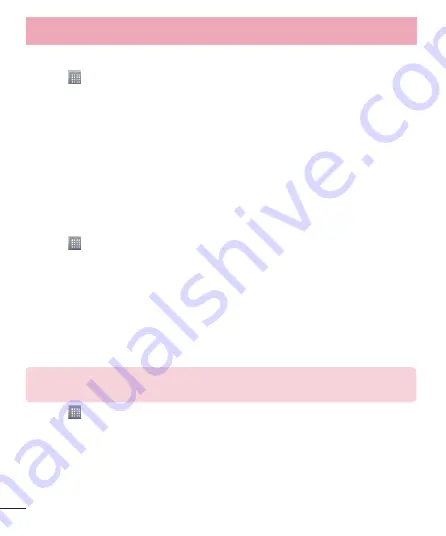
78
Backup your smart phone data
1
Touch >
Apps
tab >
LG Backup
>
Manual backup
>
Internal storage
or
SD
card
.
2
Touch
New backup
to enter a name for your backup file and select
Next
.
3
Select the check box next to the item you want to backup and select
Backup
to
backup.
4
When all selected files have been backed up, you will see the message
Backup
complete
.
Scheduling automatic backups
You can also program automatic backups for the data on your smart phone according
to your schedule setting. To do this, complete the following steps:
1
Touch >
Apps
tab >
LG Backup
>
Auto-backup
.
2
On the Backup Location screen, touch
Internal storage
or
SD card
.
3
Enter a name for your backup file and select
Next
.
4
Select the check box next to the data you want to backup, and select
Next
.
5
From the list, select how often you want to backup your device data and settings,
and select
Done
to finish the schedule set.
Restoring smart phone data
NOTE:
All files that are stored on your smart phone are deleted before the
backup file is restored.
1
Touch >
Apps
tab >
LG Backup
>
Restore
.
2
On the
Restore
screen, select a backup file that contains the data you wish to
restore.
3
Select the check box next to the item you wish to restore and select
Restore
to
restore it to your phone.
Utilities






























