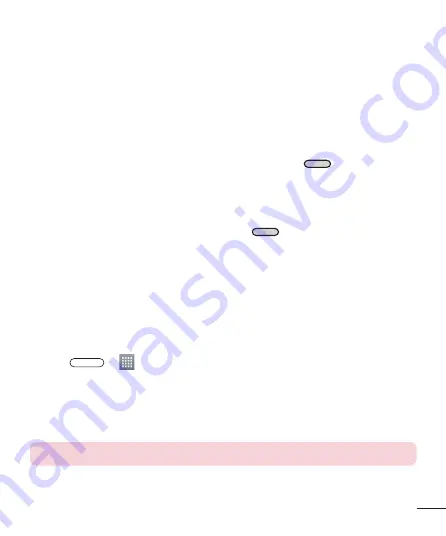
25
3
Touch
Unmount SD card
.
4
Touch
Erase SD card
>
Erase SD card
>
Erase everything
.
5
If you have set a pattern lock, input the pattern lock then select
Erase everything
.
Locking and unlocking the screen
If you do not use the phone for a while, the screen will be automatically turned off and
locked. This helps to prevent accidental taps and saves battery power.
When you are not using your phone, press the
Power/Lock Key
to lock your phone.
If there are any programs running when you lock your screen, they may be still running in
Lock mode. It is recommended that you exit all programs before entering Lock mode to
avoid unnecessary charges (e.g. phone calls, web access and data communications).
To wake up your phone, press the
Power/Lock Key
. The Lock screen will appear.
Touch and slide the Lock screen in any direction to unlock the screen. The last screen you
viewed will open.
Knock Code
You can unlock the screen when screen is off by taping the correct area and sequence.
To activate Knock Code feature
1
Press
>
>
Apps
tab >
Settings
>
Lock screen
>
Select screen lock
>
Knock Code
.
2
This opens a screen that will guide you through how to select the unlock sequence.
You have to create a Backup PIN as a safety measure in case you forget your unlock
sequence.
TIP:
Double-tap to turn the screen on when Knock Code is not in use.
Downloaded from www.vandenborre.be
















































