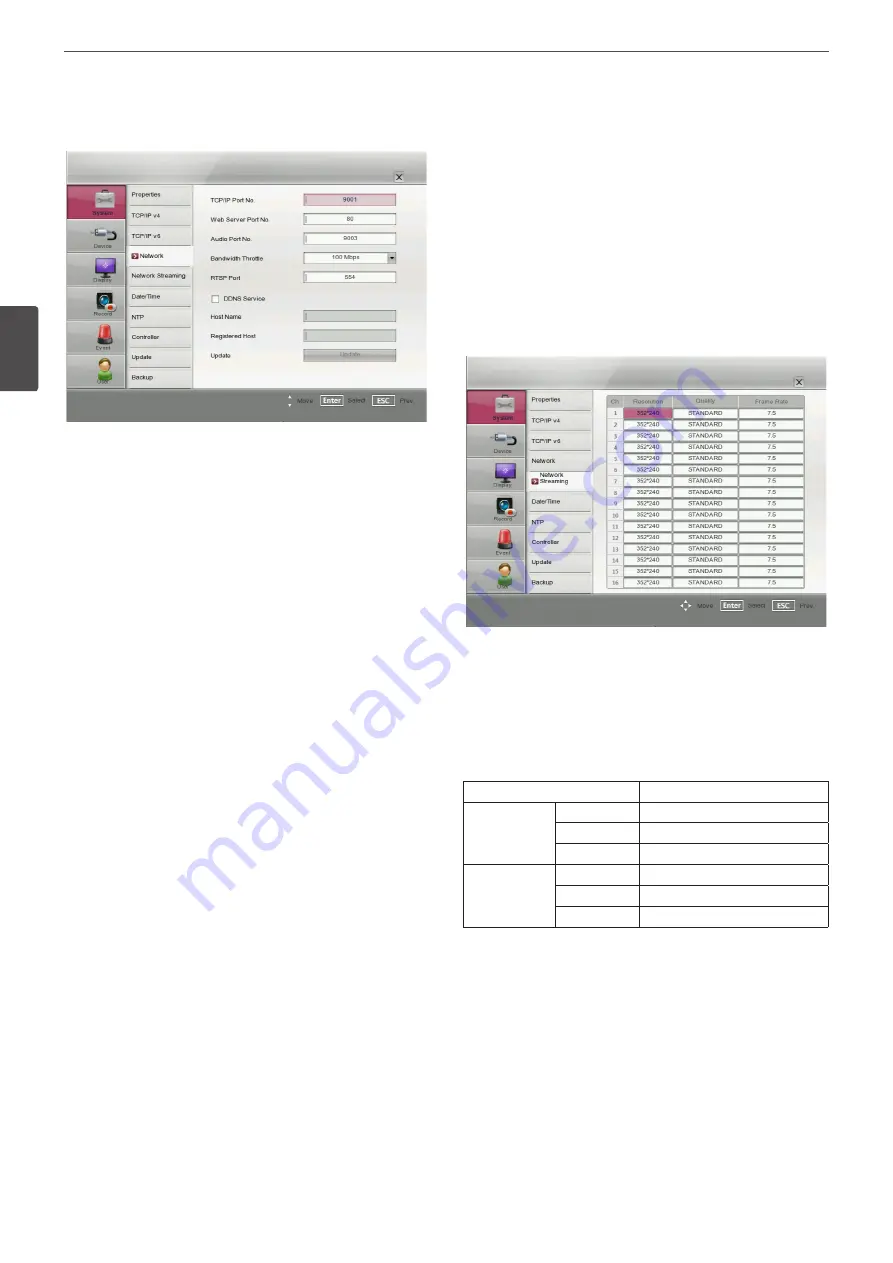
28
Installation
3
Ins
talla
tion
Network
• TCP/IP Port No.: Enter the TCP/IP Port number. You can watch
the live surveillance image over the network with the PC Client
program. The factory default port for transmission of video and
audio data is 9001. However in some cases it is better to change
this port number for added flexibility or security. You can edit
this port between 1 025 and 65 535.
• Web Server Port No.: Enter the Web Sever Port number. You can
watch the live surveillance image over the network with a web
browser. Typically the TCP port used by HTTP is 80. However in
some cases it is better to change this port number for added
flexibility or security. You can edit this port to 80 or between
1025 and 65 535.
• Audio Port No.: Enter the Audio Port number. You can edit this
port between 1025 and 65 535.
• Bandwidth Throttle: Enter the Bandwidth to adjust the data
traffic.
• RTSP Port: Enter the RTSP Port number. You can edit this port
between 1025 and 65 535. Default Port number is 554.
• DDNS Service: Marks up to activate the DDNS function.
This free service is very useful when combined with the LG
DDNS Server. It allows the user to connect the IP device using
the URL, rather than an IP Address. This also solves the problem
of having a dynamic IP address.
• Host Name: Enter the host name you want to use.
You can not use the “www”, “mail”, “http”, “ftp”, “com”, “lg”, “lge”,
“lgddns”, “lgeddns”, “ddns” for host name.
• Registered Host: The registered host name appears.
• Update: Register the host name you typed in [Host Name] to LG
DDNS server.
How to register DDNS host name
With the DDNS function, you can easily use LG DVR.
When you use the DDNS function for the first time after you
purchased LG DVR
1. Displays the DVR setup menu.
2. Select [System] > [Network] option.
3. Marks up for the [DDNS Service] option.
4. Enter the host name in the [Host Name] option.
5. Press the [Update] button. If host registration is properly
completed, the host name will be displayed in the [Registered
Host] option. If the host name is not registered after updating,
please check network connection.
When you want to change DDNS host name
If you want to change the registered host name to new one, follow
as shown below.
1. Enter a new host name in the [Host Name] option.
2. Press the [Update] button. The confirmation window will be
displayed to change your host name.
3. Click the [OK] button. When host name is properly changed, the
changed host name will be displayed in the [Registered Host]
option. If host name is not changed after updating, please check
network connection.
Network Streaming
• Ch: Displays the channel number.
• Resolution: Selects the recording resolution. Each group such as
“Ch1 to Ch8” and “Ch9 to Ch16” is set the same resolution.
• Quality: Selects the recording picture quality.
• Frame Rate: Selects the frame rate. The frame rate is the number
of transportable frames per second. According to resolution, the
frame rate is set automatically. If you wish to set manually, refer
to the below.
Resolution
Frame Rate
NTSC
352*240
1, 3, 5, 7.5, 10, 15
704*240
1, 3, 5, 7.5
704*480
1, 3
PAL
352*288
1, 3, 5, 6, 7.5, 12.5
704*288
1, 3, 5, 6
704*576
1, 3
Summary of Contents for LE4008 Series
Page 88: ...AB28 ...















































