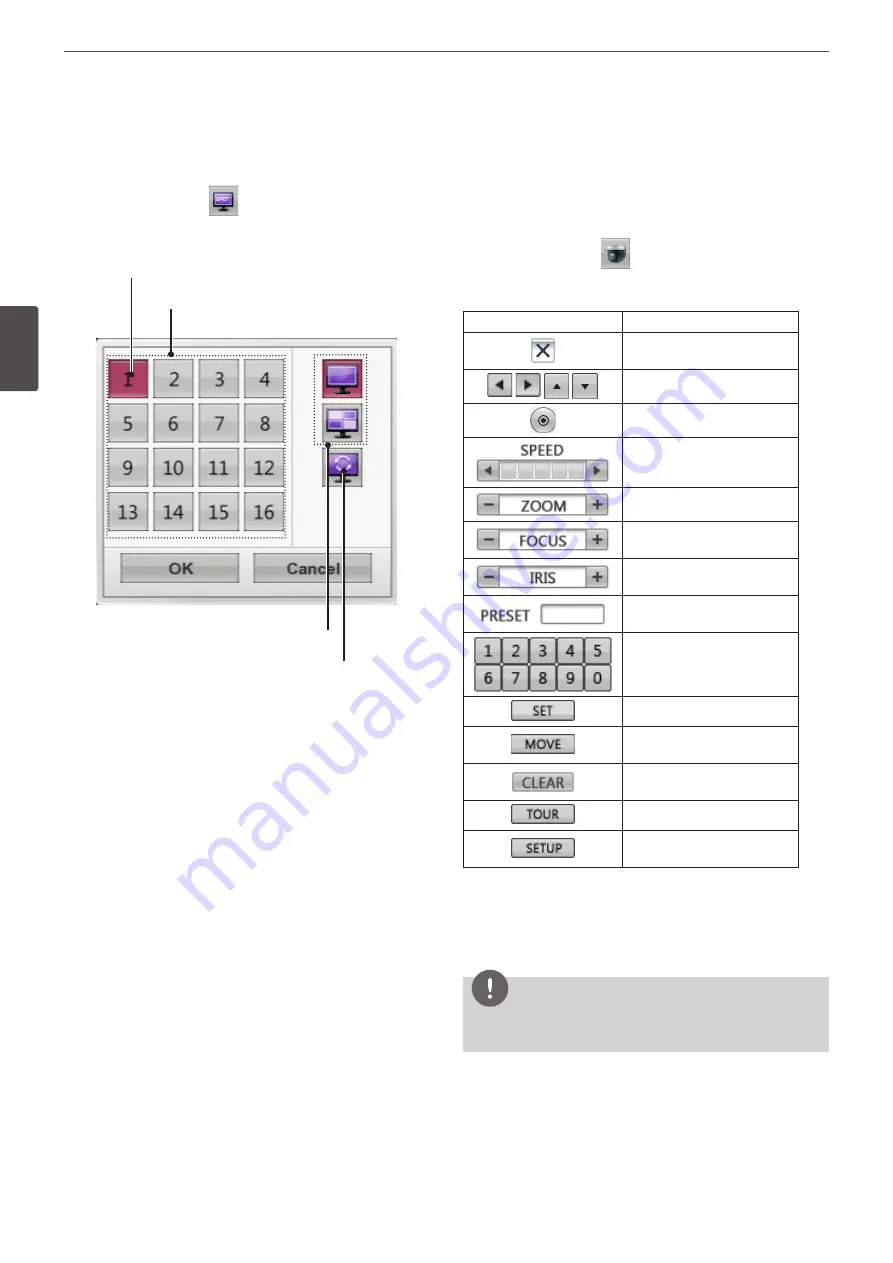
22
Installation
3
Ins
talla
tion
Selecting the Spot Monitor screen mode
You can select the live screen mode to full or 4-split screens on the
spot monitor.
1. Press SPOT or Click the
icon in the system control bar.
Screen mode select menu of spot monitor is displayed on the
main monitor.
2. Select screen mode.
Channel Buttons
Screen split mode
Sequence mode
Selected Spot Channel
• Channel Number: Press the 1 to 16 channel button to see
the current surveillance image on the spot monitor.
• Full Screen Mode: When you see the selected channel on
the full screen.
• 4 Split Mode: Displays 4 split screens on the spot monitor.
• Sequence: Views the all channels in sequence.
3. Select [OK] and press ENTER to confirm your selection.
PTZ Camera Control
You can control the cameras connected via the data port of RS-485
terminal or Network. You must set the configuration between the
PTZ camera and the DVR.
1. Select the PTZ camera channel on the main monitor you want
to control.
2. Press PTZ or Click the
icon in the system control bar.
Virtual PTZ remote control is displayed on the main monitor.
3. Use each item to control the PTZ camera.
Button
Function
Remove the PTZ virtual remote
control.
Use to pan/tilt the camera.
Confirm the preset position.
Select the Pan/Tilt/Zoom
speed.
To adjust the camera zoom.
To manually adjust the focus of
a camera.
To manually adjust the iris of a
camera.
Displays the Selected Preset
number.
To input the preset number.
To register preset positions.
To move the camera to the
preset position.
To delete a memorized preset
position.
To start a preset tour.
To displays the setup menu of
the PTZ camera.
Preset Settings
Preset position is the function to register camera monitoring
positions (preset positions) associated with position numbers.
By entering the position numbers, you can move cameras to the
preset positions.
NOTE
To activate this function, you need to register the preset positions
of the PTZ cameras.
Summary of Contents for LE4008 Series
Page 88: ...AB28 ...






























