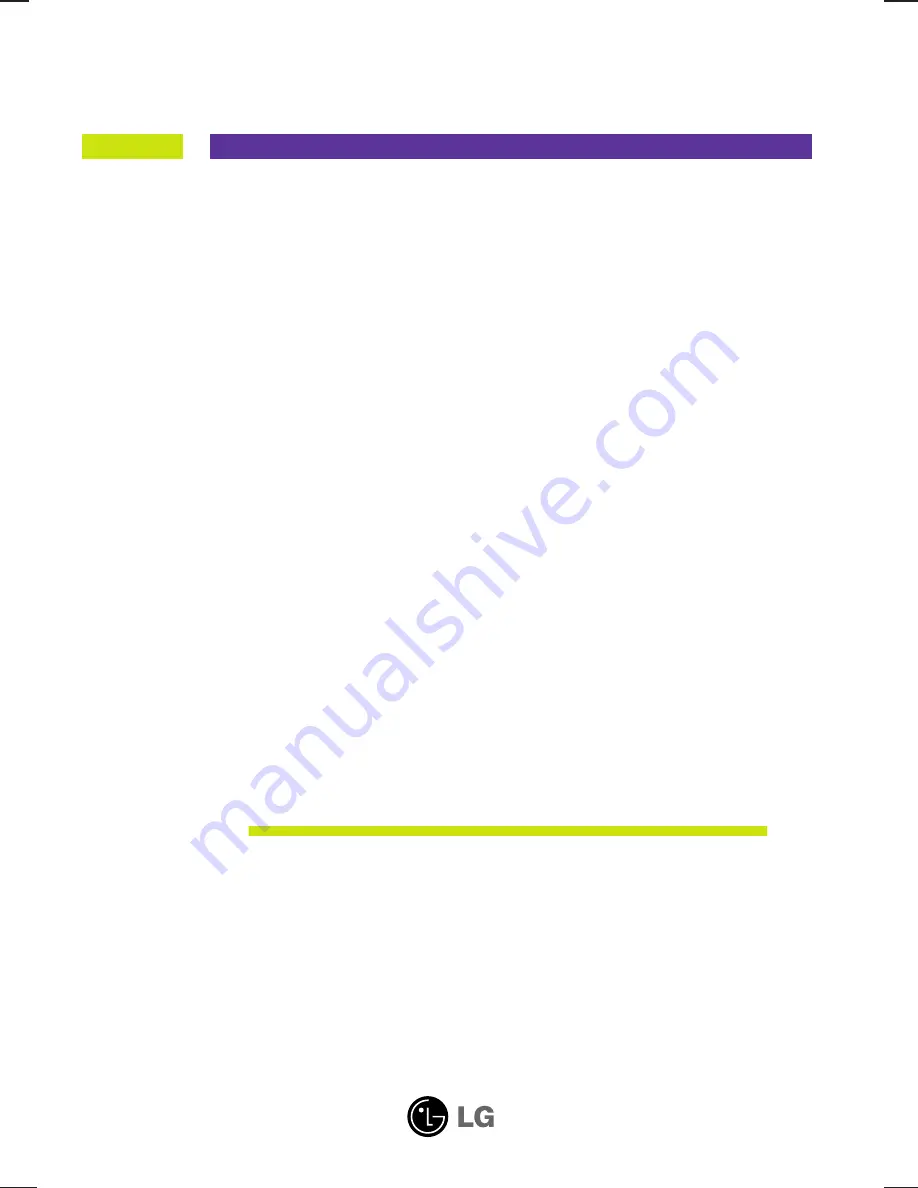
M
ake sure to read the
Important Precautions
before using the product.
Keep the User's Guide(CD) in an accessible place for furture reference.
S
ee the label attached on the product and give the information to your
dealer when you ask for service.
L1750S
L1950S
L1751S
L1951S
L1750SQ
L1950SQ
L1751SQ
L1951SQ
User’s Guide
Summary of Contents for L1750SQ
Page 21: ...Digitally yours ...


































