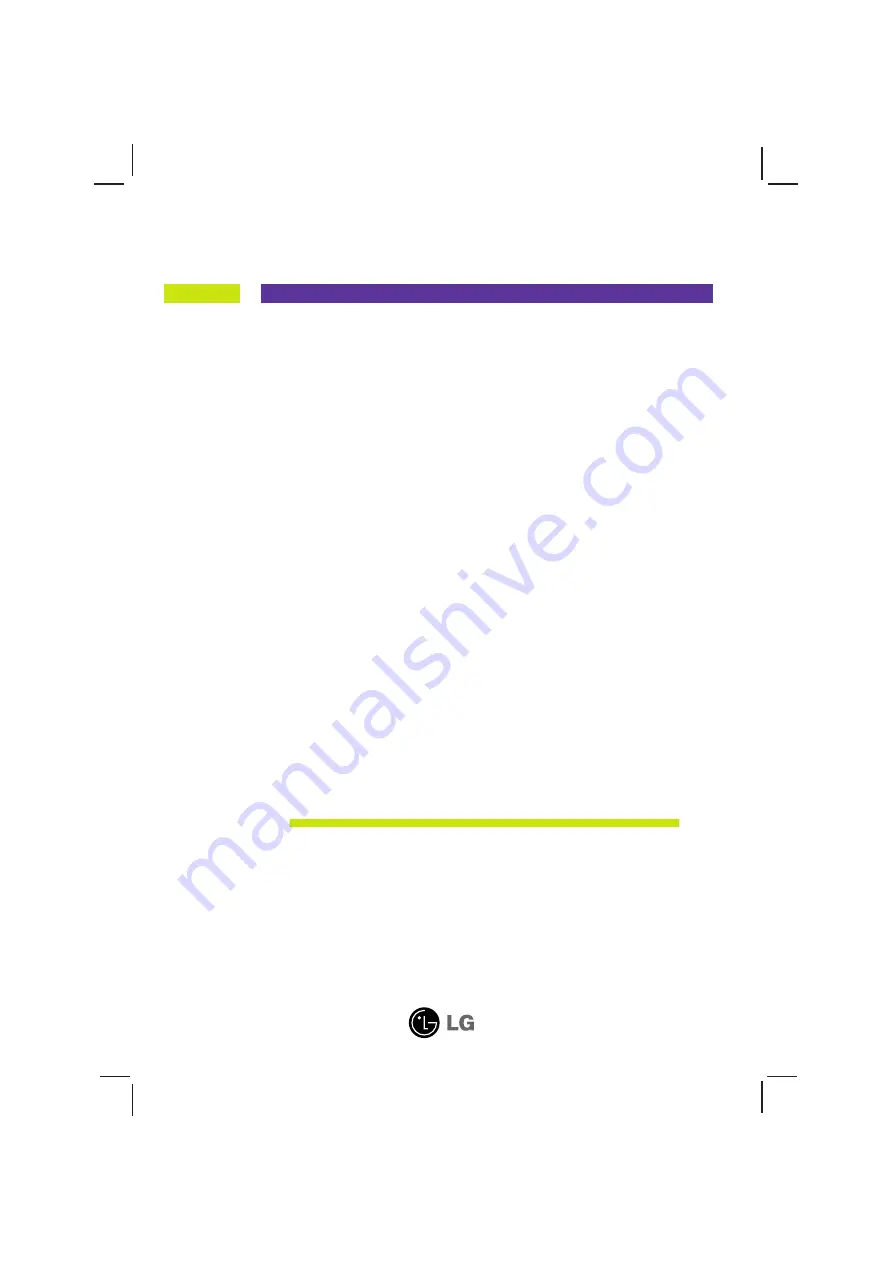
M
ake sure to read the
Important Precautions
before using the monitor.
Keep the User's Guide(CD) in an accessible place for furture reference.
S
ee the label attached on the product and give the information to your
dealer when you ask for service.
L1732P
L1932P
User’s Guide

















