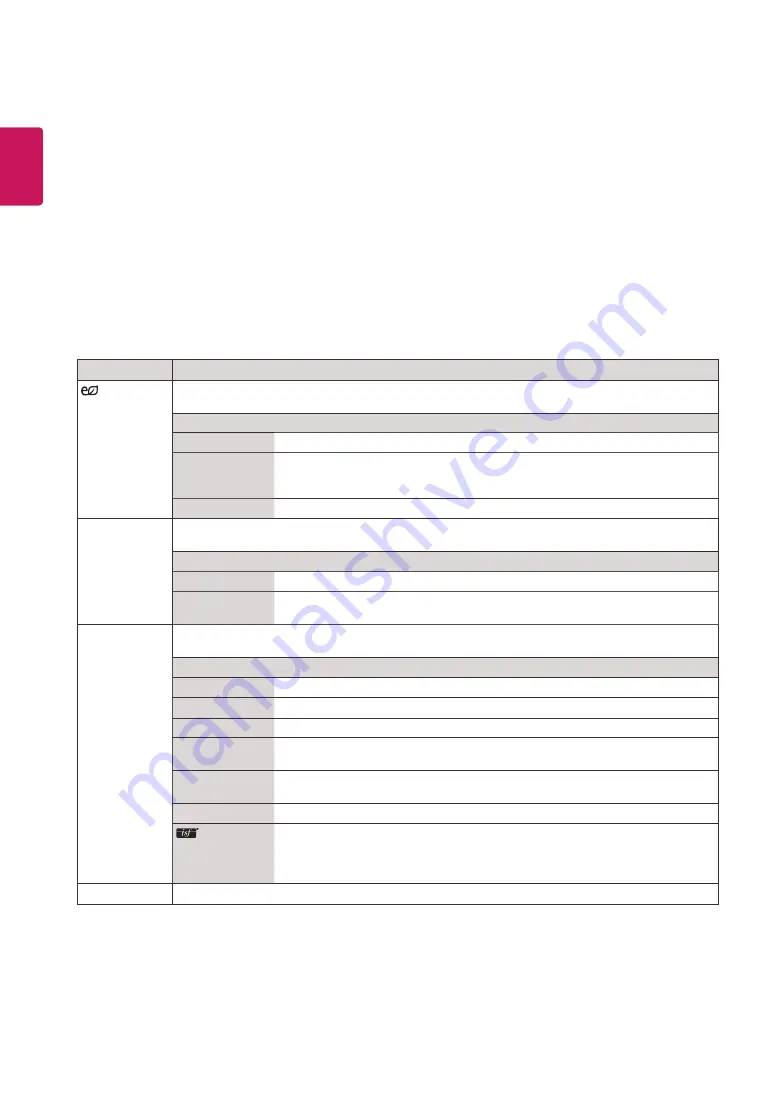
18
ENG
ENGLISH
PICTURE Settings
1
Press
SETTINGS
to access the main menus.
2
Press the navigation buttons to scroll to
PICTURE
and press
OK
.
3
Press the navigation buttons to scroll to the setting or option you want and press
OK
.
- To return to the previous level, press
BACK
.
4
When you are finished, press
EXIT
. When you return to the previous menu, press
BACK
.
The available picture settings are described in the following:
Setting
Description
Energy
Saving
Reduces power consumption by adjusting peak screen brightness.
* Return to default settings by clicking
General
->
Reset to Initial Settings
.
Level
Off
Disables Energy Saving function.
Minimum/
Medium/
Maximum
Selects the brightness level of the backlight.
Screen Off
The screen turns off in 3 seconds.
Smart Energy
Saving
Adjusts the backlight and contrast depending on the screen brightness.
* Return to default settings by clicking
General
->
Reset to Initial Settings
.
Level
Off
Disables the Smart Energy Saving function.
On
Enables the Smart Energy Saving function to save power consumption as much as the
value set in the smart energy saving rate.
Picture Mode
Selects the picture mode optimized for the viewing environment or the programme.
* Return to default settings by clicking
General
->
Reset to Initial Settings
.
Mode
Vivid
Heightens contrast, brightness and sharpness to display vivid images.
Standard
Displays images in standard levels of contrast, brightness and sharpness.
APS
APS (Auto power saving) mode reduces power consumption by dimming control.
Cinema
Optimizes the video image for a cinematic look to enjoy movies as if you are in a movie
theater.
Sport
Optimizes the video image for high and dynamic actions by emphasizing primary
Colors such as white, grass, or sky blue.
Game
Optimizes the video image for a fast gaming screen such as PCs or games.
Expert1·2
Menu for adjusting picture quality that allows experts and amateurs to enjoy the best
Monitor viewing. This menu is ISF-certified and provided for picture tuning experts. (ISF
logo can only be used on ISF-certified Monitor units.)
ISFccc: Imaging Science Foundation Certified Calibration Control
Aspect Ratio
Changes the image size to view images at its optimal size.
Summary of Contents for L14
Page 41: ......






























