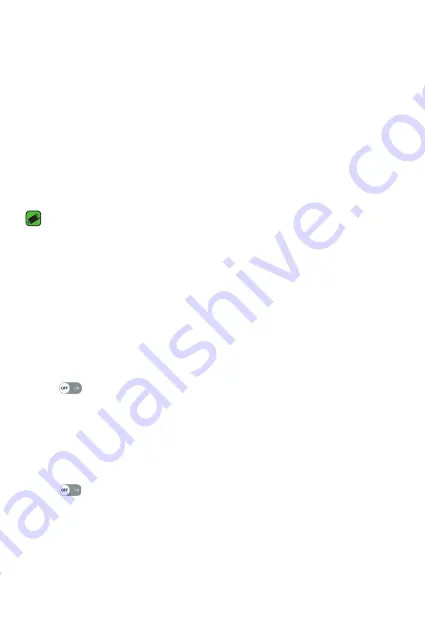
Settings
74
Printing
Allows you to print the content of certain screens (such as web pages
displayed in Chrome) to a printer connected to the same Wi-Fi network
as your Android device.
On the
Settings
screen, tap
Networks
tab >
Share & connect
>
Printing
.
Printing via wireless printer
1
Select a file or item such as a contact or media file.
2
Select the option for sending data via Bluetooth.
3
Search for and pair with a Bluetooth-enabled device.
NOTE
•
Due to different specifications and features of other Bluetooth-compatible
devices, display and operations may be different, and functions such as transfer
or exchange may not be possible with all Bluetooth compatible devices.
USB tethering
Allows you to share the internet connection with your computer via a
USB cable.
1
Connect your device to your PC with a USB cable.
2
On the
Settings
screen, tap
Networks
tab >
Tethering
.
3
Tap
to turn USB tethering on.
Wi-Fi hotspot
You can also use your device to provide a device broadband connection.
Create a hotspot and share your connection.
On the
Settings
screen, tap
Networks
tab >
Tethering
1
Tap
to turn Wi-Fi hotspot on.
2
Tap Set up Wi-Fi hotspot to change the SSID, security type, password,
and other hotspot options.
Summary of Contents for K430H
Page 1: ...www lg com MFL00000000 1 0 ENGLISH USER GUIDE LG K430H ...
Page 21: ...Features you will love ...
Page 24: ...Basics ...
Page 48: ...Apps ...
Page 70: ...Settings ...
Page 87: ...Appendix ...
Page 94: ......
















































