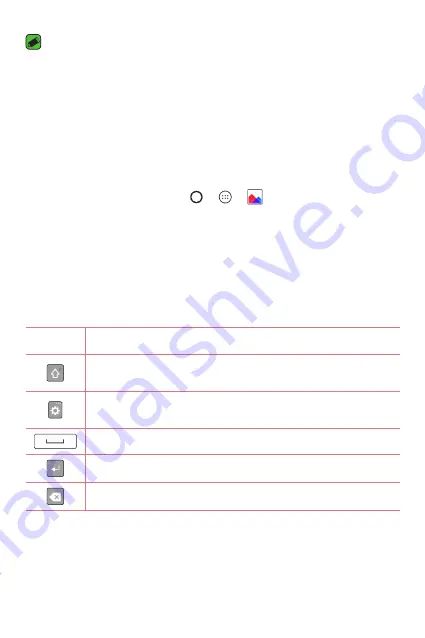
Basics
42
NOTE
•
The icon's location in the status bar may differ according to the function or
service.
•
The available options may vary depending on the region or service provider.
Capturing a screenshot
Press and hold the
Volume Down Key
and the
Power/Lock Key
at the
same time for 2 seconds to capture a screenshot of the current screen.
To view the captured image, tap > > >
Screenshots
folder.
On-screen keyboard
You can enter text by using the on-screen keyboard. The on-screen
keyboard appears on the screen when you tap an available text entry field.
Using the keypad and entering text
Icon
Description
Tap once to capitalise the next letter you type. double-tap
for all caps.
Tap to go to the keyboard settings. Touch and hold to enter
text by voice, handwriting, or access the clip tray.
Tap to enter a space.
Tap to create a new line.
Tap to delete the previous character.
Summary of Contents for K350H
Page 1: ...www lg com MFL00000000 1 0 ENGLISH User Guide LG K350H ...
Page 20: ...Special Features ...
Page 23: ...Basics ...
Page 47: ...Apps ...
Page 69: ...Settings ...
Page 86: ...Appendix ...
Page 93: ......
















































