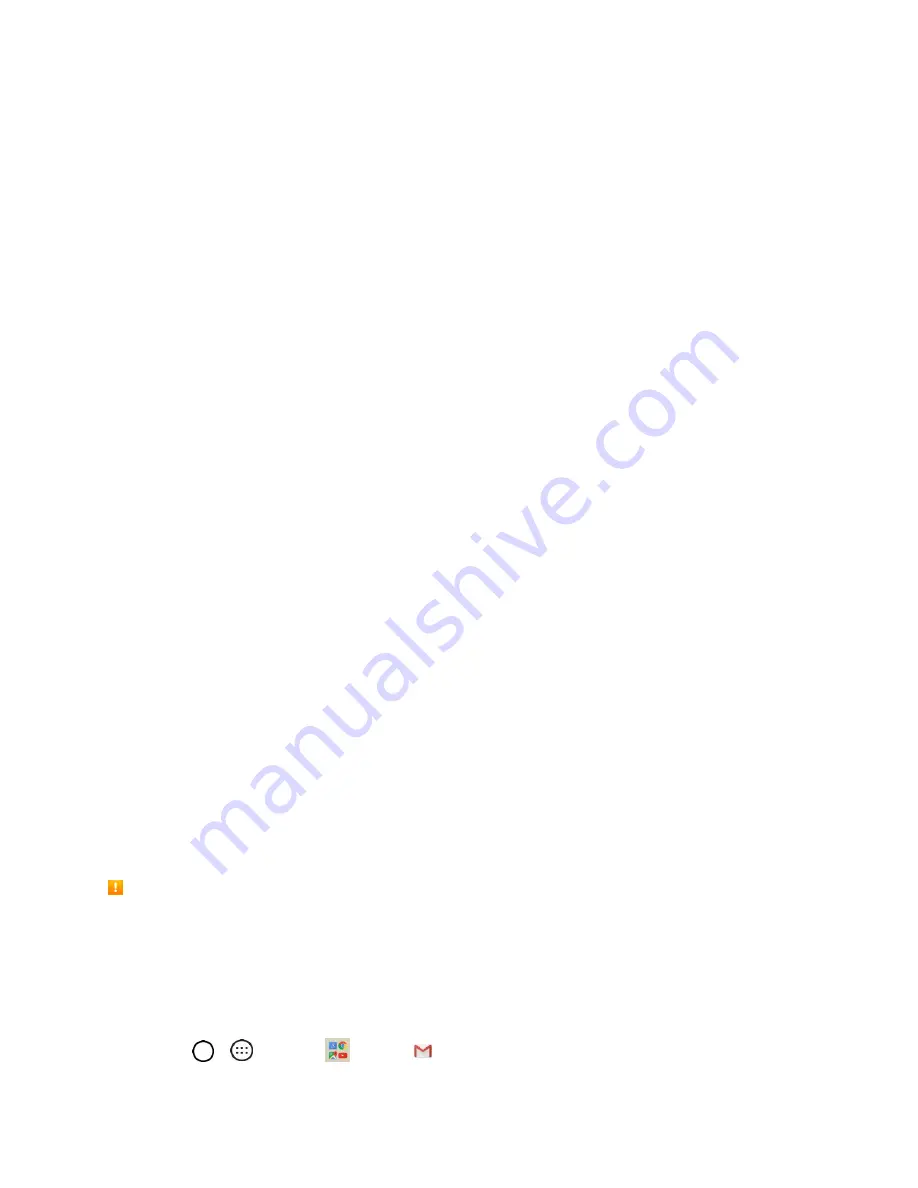
Messaging
60
any attachments will automatically download to your phone when the message is received. If
you disable this option, only the multimedia message header will be retrieved and displayed.
•
Roaming auto-retrieve
: Disable this option if you only desire the multimedia message
headers to download while roaming. Enable this option to automatically download your
complete multimedia messages even while roaming.
Priority
: Allows you to set the default priority as
Low, Normal
, or
High
.
●
General settings
Quick message
: Tap this to add or edit quick messages. Quick message is the specified text
message to send out when you choose to ignore an incoming call and respond to the caller
with a message instead.
Send message with Enter key
: You can opt to send a message by simply using the
Enter
key. This menu allows you to select when this feature should be enabled.
Signature
: Tap this to automatically add a signature to your messages (a checkmark
displays).
Callback
number
: Check this to automatically add a callback number to your messages
(checkmark displays).
Delete old messages
: Enable this option to delete older text messages when the limit for
maximum number of text messages is exceeded.
•
Text message limit
: Sets the maximum number of text messages that can be stored on
the phone (per message thread).
•
Multimedia message limit
: Sets the maximum number of multimedia messages that can
be stored on the phone (per message thread).
Save to
: Allows you to set the default storage location for files received through Messages to
Internal storage
or
SD card
.
Gmail
Use Google’s Gmail service and your Google Account to send, receive, and manage your Gmail
messages. Before using Gmail, you must register a Google (Gmail) Account on your phone. See
Gmail Cautions
Gmail is handled as email from a PC. Restricting email from PCs on your phone prevents your phone
from receiving Gmail.
Create and Send a Gmail Message
Use your phone to create and send Gmail messages.
1. Tap
>
>
>
Gmail
.






























