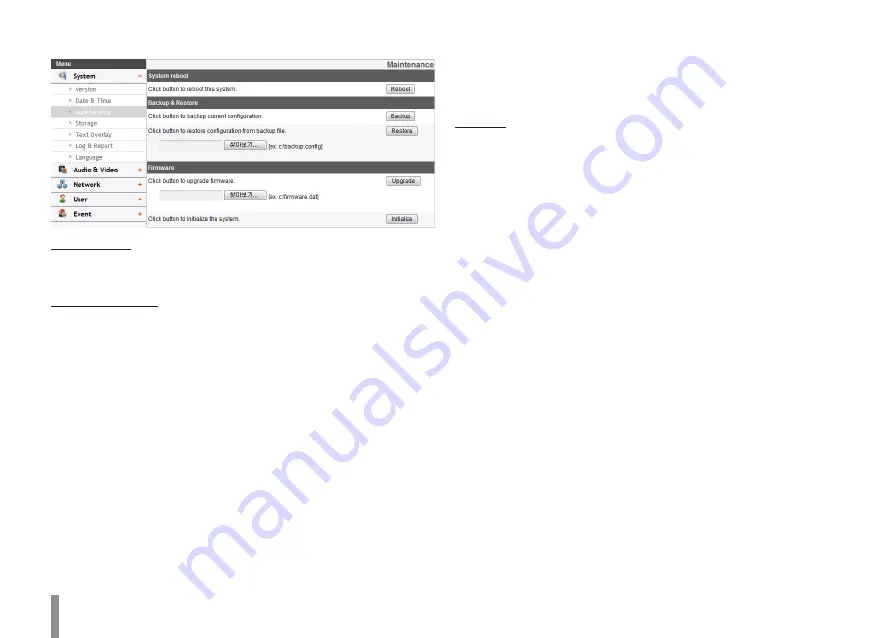
10
Operation and settings
Maintenance
System reboot
Click the [Reboot] button to restart the IP device. It takes some
minutes for the IP device to start again.
Restore and backup
> Backup: To take a backup all of the settings. If necessary, it
make possible to return to a backuped configuration.
1. Click the [Backup] button.
2. Click the [Save] button.
3. Follow the instructions on the browser to specify the
folder.
4. Click the [Save] button to save the settings.
> Restore:
1. Click the [Browse] button.
2. Find and open the file in which the configuration setting
data is stored.
3. Click the [Restore] button and the system settings will be
restored and reboot the system.
Note:
Backup and Restore can happen on IP device having the
same version of firmware. This feature is not intended for
multi-configurations or for firmware upgrades.
Firmware
> Upgrade
1. Click the [Browse] button.
2. Find and open the firmware file.
3. Click the [Upgrade] button to update the firmware.
Note:
When you upgrade the system, it may take some minutes
to be done. Do not close the browser while the upgrade
is in progress. If you close the browser, it may cause a
malfunction. You should wait until the confirmation window
is displayed. When the upgrade is finished, the confirmation
window will be displayed.
> Initialize: The [Initialize] button should be used with caution.
Clicking it will return all of the IP device’s settings to the
factory default values. (Except for the Network settings, PTZ
Protocol and Preset settings. The option depends on the
model.)
Summary of Contents for ipsolute LW352-F
Page 51: ......

























