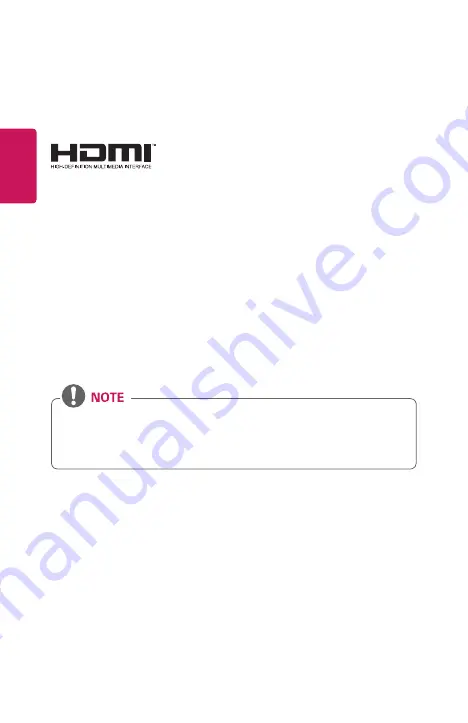
2
ENGLISH
LICENSES
Supported licenses may differ by model. For more information about licenses, visit
www.lg.com.
The terms HDMI and HDMI High-Definition
Multimedia Interface, and the HDMI Logo are
trademarks or registered trademarks of HDMI
Licensing Administrator, Inc. in the United
States and other countries.
Manufactured under license from Dolby Laboratories. Dolby, Dolby Vision,
Dolby Audio, Dolby Atmos, and the double-D symbol are trademarks of Dolby
Laboratories.
For DTS patents, see http://patents.dts.com. Manufactured under license from
DTS Licensing Limited. DTS, the Symbol, & DTS and the Symbol together, DTS
2.0 Channel, DTS 2.0+Digital Out, DTS-HD, and DTS Virtual:X are registered
trademarks or trademarks of DTS, Inc. in the United States and/or other countries.
© DTS, Inc. All Rights Reserved.
•
Images shown in this manual may differ from your projector.
•
Your projector’s OSD (On Screen Display) may differ slightly from that
shown in this manual.



































