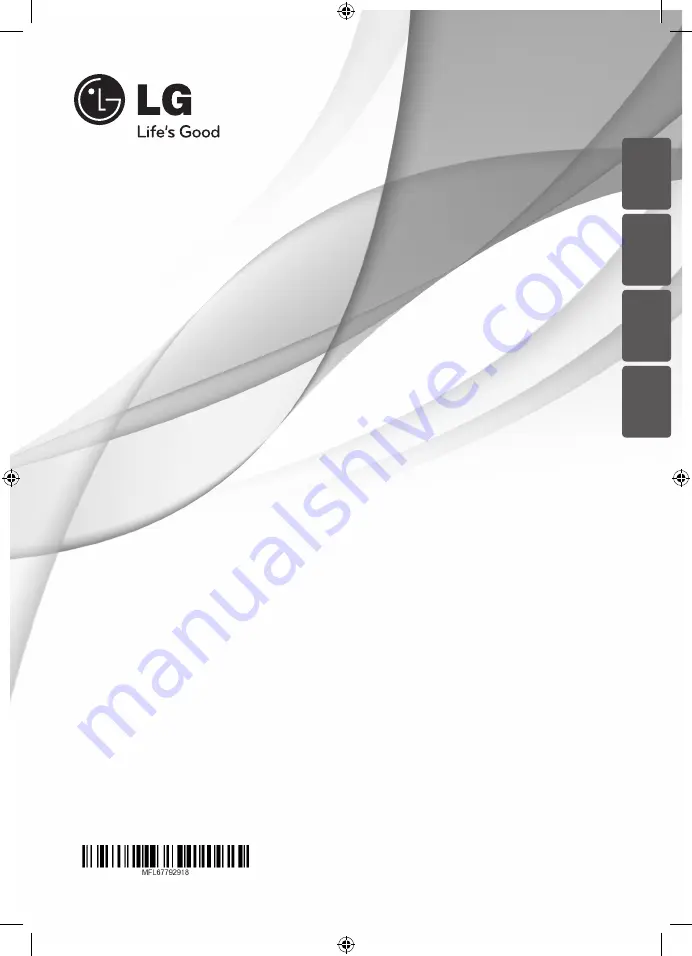
HT906TA (HT906TA, SH96TA-S/ W, SH96SB-C)
Please read this manual carefully before operating
your set and retain it for future reference.
OWNER’S MANUAL
DVD Home Theater
System
ENGLISH
POR
TUGUÊS
FRANÇAIS
ةيبرعلا
HT906TA-PM_DARELLX_ENG_2918.indd 1
2013-07-11 �� 9:45:04