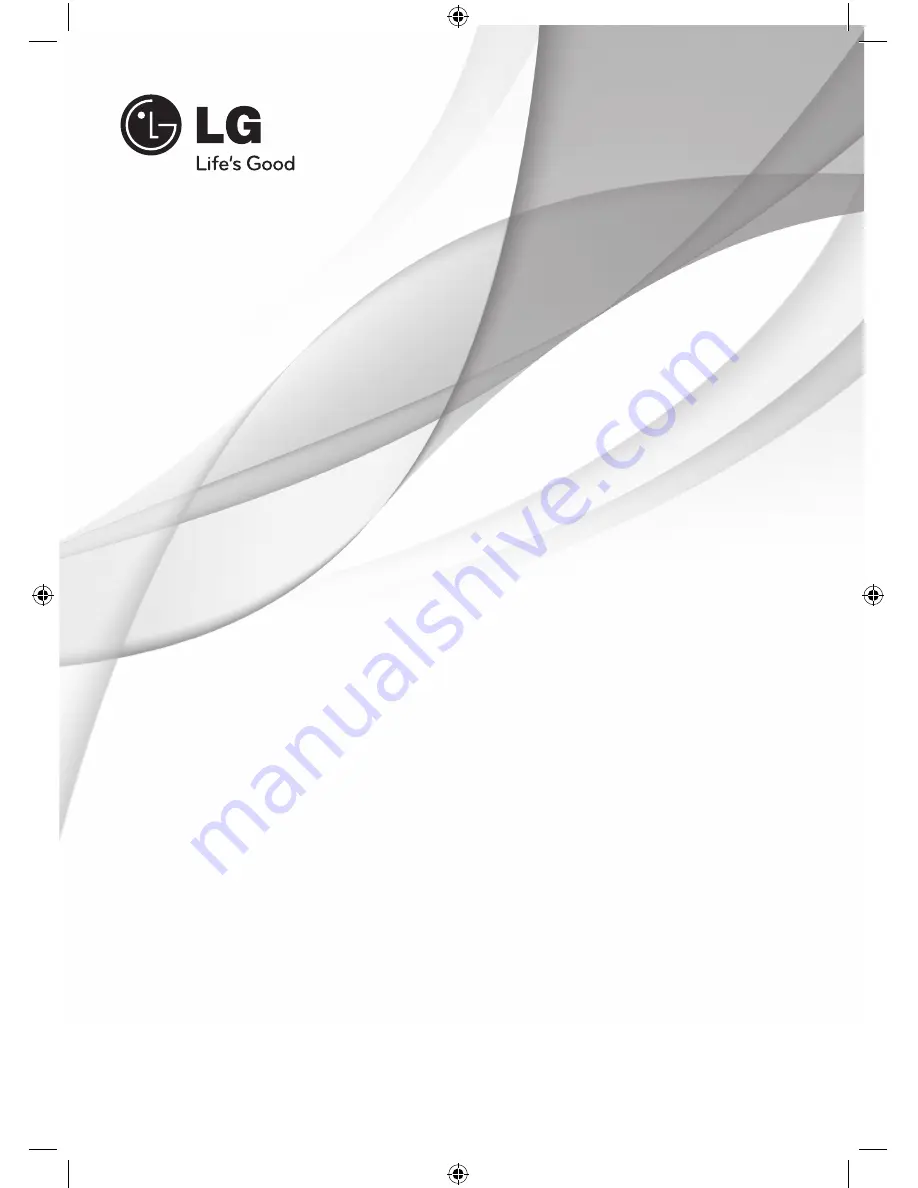
OWNER’S MANUAL
DVD Receiver System
MODEL
HT905TA (HT905TA, SH95TA-F/ S/ C/ W)
P/NO : MFL63284245
FOR THE WARRANTY TERMS & CONDITIONS,
PLEASE REFER TO BACK COVER OF THIS MANUAL.
Please read this manual carefully before operating
your set and retain it for future reference.
HT905TA-DH_BGBRLL_ENG_4245.indd 1
2010-02-04 ¿ÀÀü 10:18:13
















