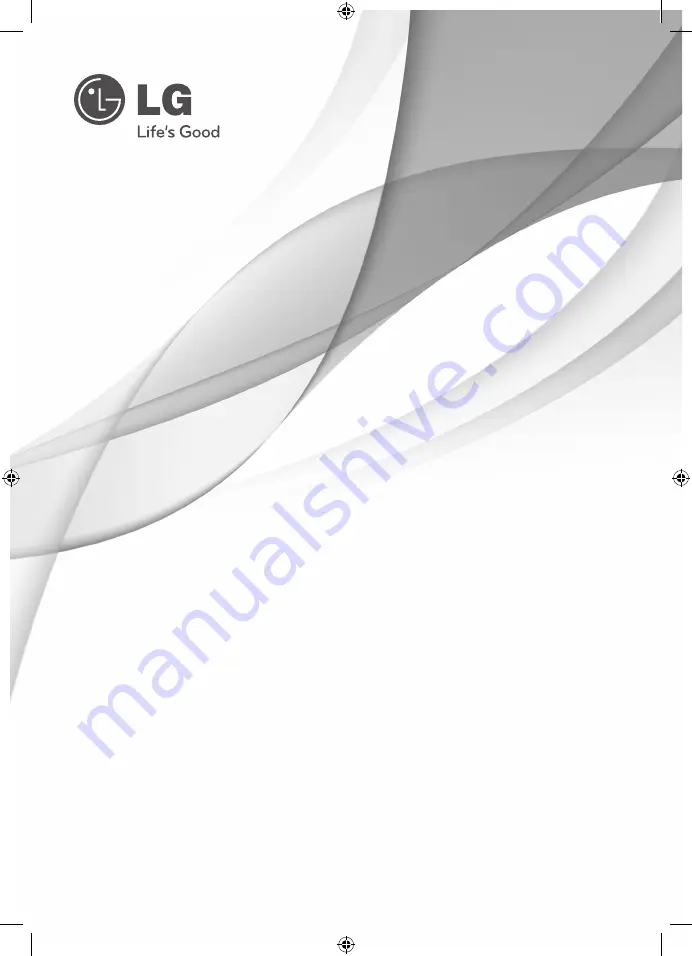
P/NO : MFL67084757
HT806SH (HT806SH, SH86SH-F/ S/ C, SH95TA-W)
Please read this manual carefully before operating
your set and retain it for future reference.
OWNER’S MANUAL
DVD Home Theater
System
FOR THE WARRANTY TERMS & CONDITIONS,
PLEASE REFER TO BACK COVER OF THIS MANUAL.
HT806SH-D0_BGBRLL_ENG_4757.indd 1
2011-07-01 �� 4:21:48


































