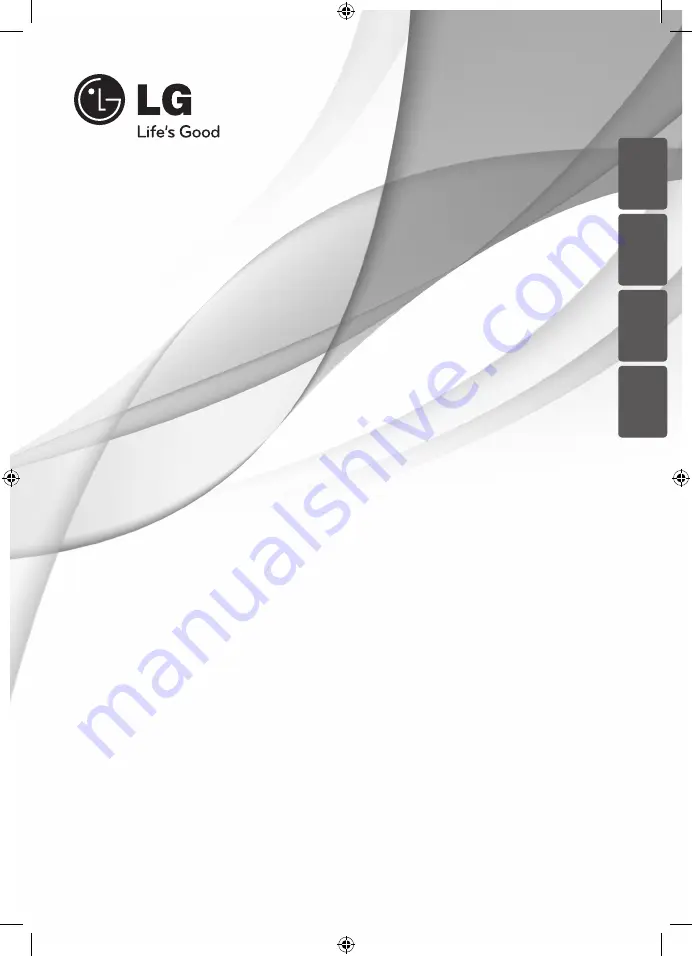
P/NO : MFL67240443
HT606DI (HT606DI, SH96TI-S/ W)
Please read this manual carefully before operating
your set and retain it for future reference.
OWNER’S MANUAL
DVD Home Theater
System
ENGLISH
POR
TUGUÊS
FRANÇAIS
ةيبرعلا
HT906DI-A2_DNGAFLK_ENG_0443.indd 1
2011-06-23 �� 12:21:02