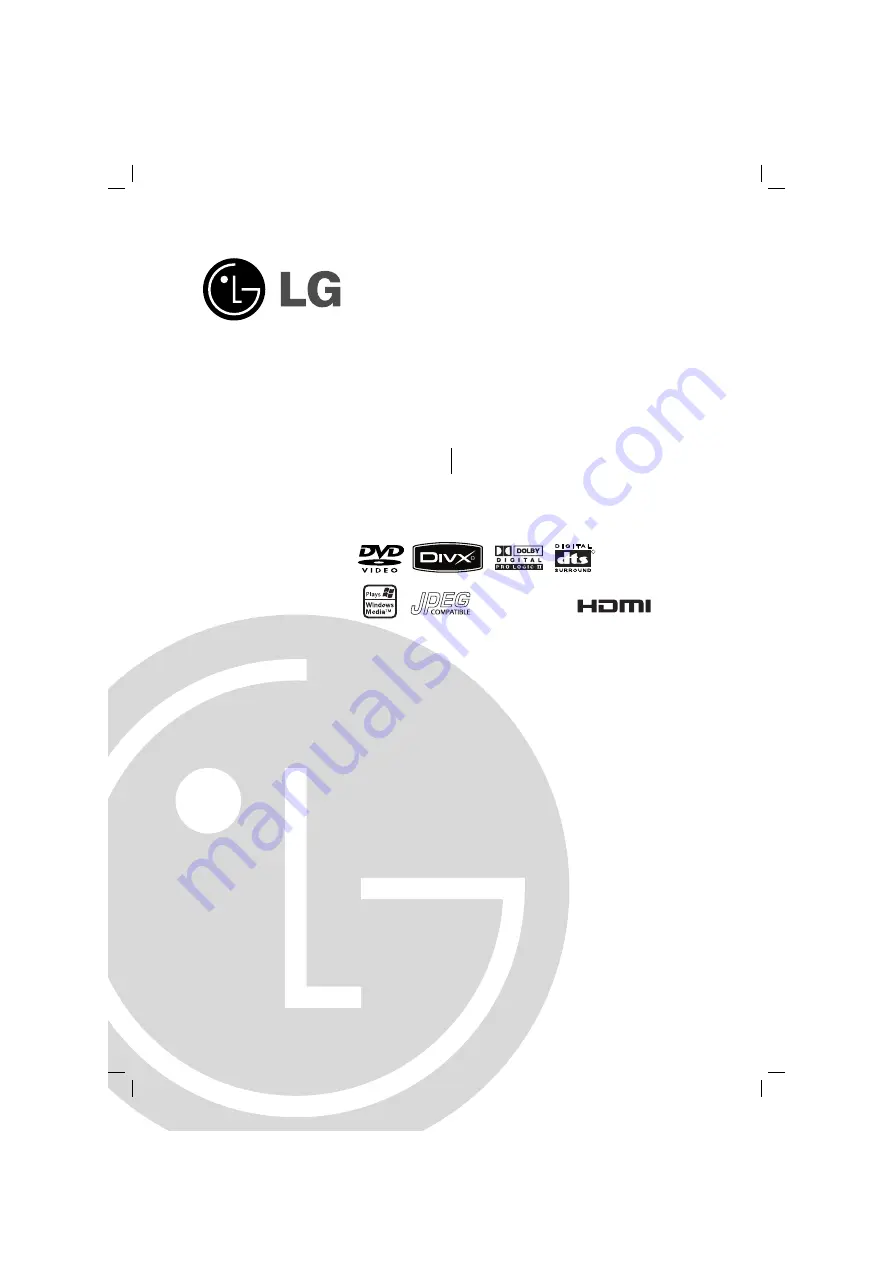
DVD RECEIVER
OWNER’S MANUAL
MODEL: HT502TH
Main Unit - HT502TH-AM
Speakers - SH52TH-S
SH52TH-C
SH52TH-W
Before connecting, operating or adjusting this product,
please read this instruction booklet carefully and
completely.
HT502TH-AM.JA8CLLA_ENG_6521
R
USB