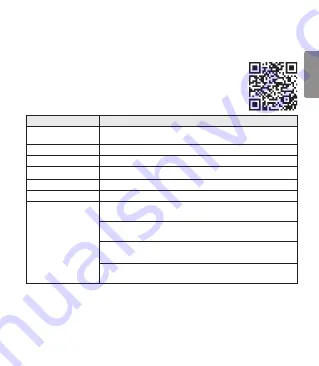
15
ENGLISH
If a device that is not in use goes out of communication range when multiple devices are connected,
the product vibrates and a voice message will indicate that the connection is lost. In this case, the
automatic reconnection function is not supported.
LG Tone & Talk™
Tone & Talk supports various functions, including text & voice directions and calling.
To install Tone & Talk, scan the QR code to the right or go to the Google Play store
and search for “LG Tone & Talk.”
NOTE: Tone & Talk can be used on Android™ smartphones.
Function
Description
Voice Notification
If you set Voice Notification to On, it reads the SMS, MMS, and social media
messages with voice.
Vibration Notification
You can set the vibration notification to ON/OFF in Notification Setting.
Current Time Alert
It tells you the current time with a voice through the earphone.
Voice Memo
It allows you to record your voice.
Check Headset Battery
You can check the headset battery amount through the app screen.
Change Equalizer Mode
In the EQ menu, you can change the equalizer mode.
Setting Make a Call
Using Favorites to Make a Call:
You can make a phone call by selecting the favorite contact in LG Tone & Talk.
Using Speed Dial to Make a Call:
You can make a phone call by selecting the designated contact in LG Tone & Talk.
Using Call History to Make a Call:
You can make a phone call by selecting the recent call record in LG Tone & Talk.
Using Voice Dial to Make a Call:
You can use the voice recognition function to place a call.
NOTE: The Current Time Alert and the Voice Memo features cannot be used at the same time.
You can only use one function at a time when you make selections in the Tone & Talk app.
















































