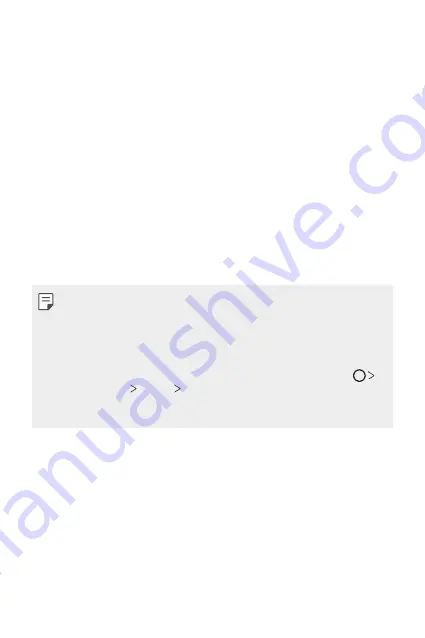
Settings
146
Display
You can customise detailed settings for each screen type.
On the settings screen, tap
Display
and customise the following settings:
•
Home screen
: Customise settings for the Home screen. See
for details.
•
Theme
: Select a screen theme for your device.
•
Font
: Change the font size, boldness, or type.
•
Home touch buttons
: Rearrange Home touch buttons or change their
background colours.
•
Always-on display
: Always display information, such as the date, time
and notifications, even when the screen is turned off. For details, see
.
•
App scaling
: Adjust the screen size of apps.
Aspect ratio
•
This device uses 18:9 aspect ratio.
- Some downloaded apps may not support 18:9 aspect ratio.
In this case, select the most optimal screen ratio for the app or
consult the app provider for more information.
- You can select the aspect ratio for individual apps by tapping
Settings
Display
App scaling
. Select the desired aspect ratio
from
Compatibility (16:9)
,
Standard (16.7:9)
, and
Full screen
(18:9)
.
•
Display size
: Set the items on the screen to a size easy for you to see.
Some items may change position.
•
Comfort view
: Set the device to reduce amount of blue light on screen
to reduce eye strain.
•
Brightness
: Use the slide bar to change the device's screen brightness.
To automatically adjust screen brightness according to ambient light
intensity, tap the
Auto
switch.
Summary of Contents for H870U
Page 15: ...Funciones con diseño personalizado 01 ...
Page 43: ...Funciones básicas 02 ...
Page 81: ...Aplicaciones útiles 03 ...
Page 132: ...Ajustes 04 ...
Page 158: ...Apéndice 05 ...
Page 173: ......
Page 188: ...Funcionalidades com design personalizado 01 ...
Page 217: ...Funções básicas 02 ...
Page 255: ...Aplicações úteis 03 ...
Page 306: ...Definições 04 ...
Page 332: ...Anexo 05 ...
Page 360: ...Custom designed Features 01 ...
Page 388: ...Basic Functions 02 ...
Page 426: ...Useful Apps 03 ...
Page 477: ...Settings 04 ...
Page 503: ...Appendix 05 ...
Page 518: ......
















































