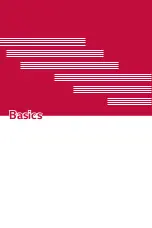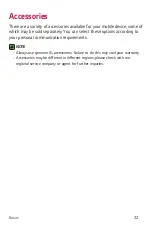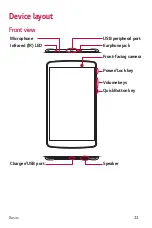Basics
34
Back
Button
Returns to the previous screen. Also closes pop-
up items, such as menus, dialog boxes and the
on-screen keyboard.
Home
Button
Return to the Home screen from any screen. Touch
and hold to access the Google Now shortcut.
Overview
Button
Displays recently used applications. If you touch
and hold this button, it opens a menu of options (if
available).
Dual
window
button
Tap to change to Dual window mode. It allows you
to manage two different apps at the same time by
splitting the screen in two.
Customizing the Home screen
You can customize your Home screen by adding apps and widgets and
changing wallpapers.
Adding a widget on your Home screen
1
Touch and hold the empty part of the Home screen.
2
Tap the
Widgets
and select the widget you want to add. You then see
this added the widget on the Home screen.
3
Drag it to the desired location and lift your finger.
Removing a widget from the Home screen
Ţ
While on the Home screen, touch and hold a widget you want to
remove then drag it to and release it.
Adding an app to the Quick Button area
Ţ
While on the Home screen, touch and hold an app icon and drag it to
the Quick Button area. Then release it in the desired location.
Removing an app from the Quick Button area
Ţ
While on the Home screen, touch and hold an app icon and drag it out
of the Quick Button area. Then release it in the desired location.
Summary of Contents for Gpad X 8.0
Page 1: ...www lg com MFL69494501 1 0 ENGLISH LG V521 User Guide ...
Page 12: ...Special Features Special Features ...
Page 22: ...Basics Basics ...
Page 47: ...Apps Apps ...
Page 66: ...Settings Settings ...
Page 79: ...Appendix Appendix ...
Page 85: ...For Your Safety For Your Safety ...
Page 116: ......
Page 117: ......
Page 118: ......