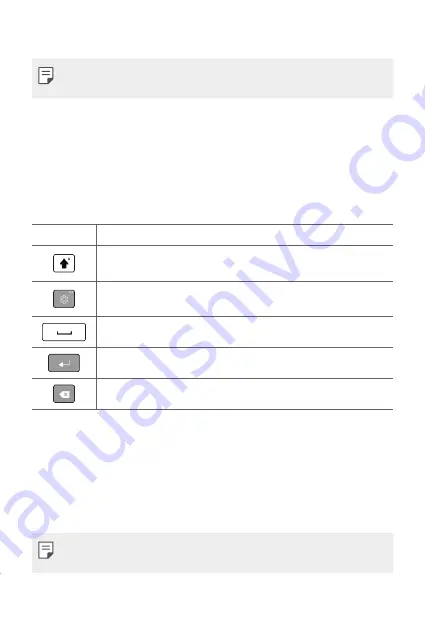
Basic Functions
41
3
Follow the instructions on the screen.
Ţ
Before you activate Smart Lock, you need to set up a screen lock (Knock
Code, Pattern, PIN or Password).
On-screen Keyboard
You can enter text using the on-screen keyboard. The on-screen keyboard
appears on the screen when you tap an available text entry field.
Using the keypad and entering text
Icon
Description
Tap once to capitalize the next letter you type. Touch and hold
for all caps.
Tap to go to the keyboard settings. Touch and hold to enter text
by voice, handwriting, or access the clip tray.
Tap to enter a space.
Tap to create a new line.
Tap to delete the previous character.
Entering special characters
The on-screen keyboard allows you to enter special characters.
For example, to input “á”, touch and hold the “a” button until the pop-up
appears and displays related special characters. Without lifting the finger,
drag your finger to the desired special character. Once it’s highlighted, lift
your finger.
Ţ
A symbol at the top right corner of a key indicates that additional
characters are available for that key.
Summary of Contents for GPad IV 8.0
Page 6: ...Custom designed Features 01 ...
Page 15: ...Basic Functions 02 ...
Page 52: ...Useful Apps 03 ...
Page 76: ...Settings 04 ...
Page 91: ...Appendix 05 ...
Page 97: ...For Your Safety 06 ...
Page 102: ...Safety Guidelines 07 ...
Page 117: ...Fonctions personnalisées 01 ...
Page 126: ...Fonctions de base 02 ...
Page 168: ...Applications utiles 03 ...
Page 194: ...Paramètres 04 ...
Page 211: ...Annexe 05 ...
Page 218: ...Pour votre sécurité 06 ...
Page 224: ...Directives de sécurité 07 ...
Page 236: ......






























