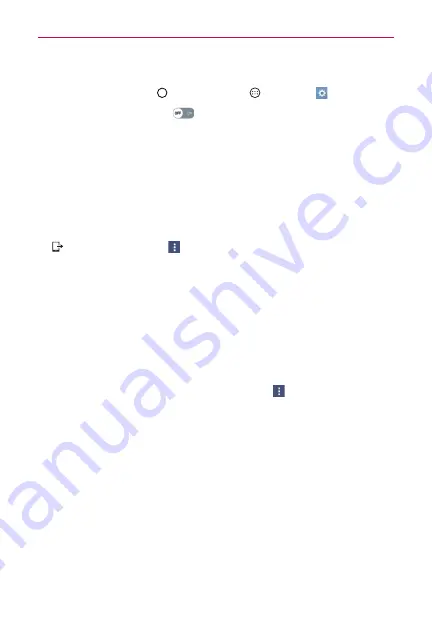
46
Connecting to Networks and Devices
Receive data using the Bluetooth wireless feature
1. Tap the
Home Button
> the
Apps
icon
>
Settings
>
Bluetooth
.
2. Tap the
Bluetooth
switch
to turn Bluetooth on.
3. Pair the devices and tap
Accept
when you receive a Bluetooth
Authorization Request to accept the file(s).
SmartShare
SmartShare allows you to send and receive multimedia content between
compatible devices.
1. While viewing the content you want to share, tap the
SmartShare
icon
or tap the
Menu
icon
>
SmartShare
.
2. Tap the device you want to share from the list.
If the device isn't displayed on the list, make sure that Wi-Fi, Wi-Fi
Direct, or Bluetooth is turned on. Then tap
RESCAN
.
3. Tap
Send
to share the files.
Enjoying content from nearby devices
1. To connect nearby devices to your device, tap the
Nearby devices
option in the
Gallery
and
Music
apps (swipe from the left edge of the
screen to the right, or tap the app's
Menu
icon
).
Make sure that your device and nearby devices are connected to the
same Wi-Fi network and that the DLNA service on the nearby device
is turned on.
2. Tap the device you wish to connect to.
If the device isn't listed, tap
Search nearby devices
.
3. After a connection is established, you can access the content on your
device.






























