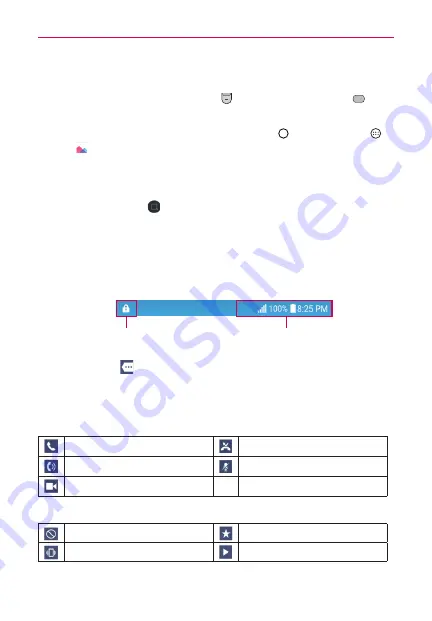
33
The Basics
Capturing a Screenshot
Press and hold the
Volume Down Key
and the
Power/Lock Key
at
the same time for 2 seconds to capture a screenshot of the current screen.
To view the captured image, tap the
Home Button
>
the Apps
icon
>
Gallery
> the
Screenshots
folder.
Using Qu to capture a screenshot
On the screen you want to capture, drag the Status Bar downward and tap
the
Qu icon
(in the Quick settings bar).
Phone’s Status Icons
The Status Bar appears at the top of every screen. It displays icons
indicating that you’ve received notifications (on the left) and icons indicating
the phone’s status (on the right), along with the current time.
Notification icons
Status icons
If you have more notifications than can fit in the Status Bar, the More
notifications icon
is displayed as an indicator to open the Notifications
panel to view them all.
The following icons may appear in the Status Bar.
Call icons
In call
Missed call
Speakerphone is on
Microphone is muted
Video call
Sound icons
No interruptions allowed
Priority mode is active
Vibrate mode
Music is playing






























