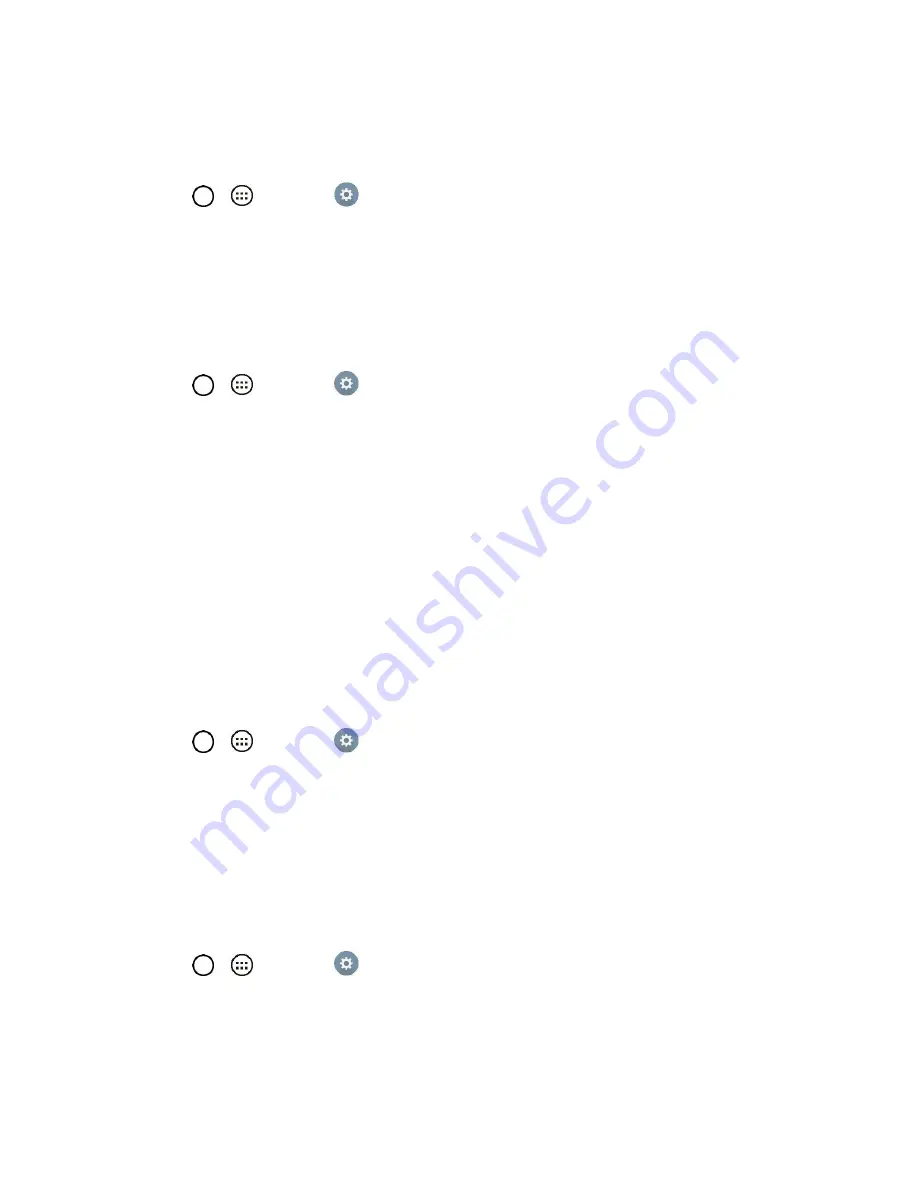
Settings
92
3. Tap the
Touch sound
checkbox to turn on the feature. (A blue checkmark will appear.)
Screen Lock Sound
1. Tap
>
>
Settings
.
2. From the DEVICE section, tap
Sound
.
3. Tap the
Screen lock sound
checkbox to turn on the feature. (A blue checkmark will appear.)
Vibrate on Tap
Vibrate when tapping the Home touch buttons and during other UI interactions.
1. Tap
>
>
Settings
.
2. From the DEVICE section, tap
Sound
.
3. Tap the
Vibrate on tap
checkbox to turn on the feature. (A blue checkmark will appear.)
Display
Adjusting your tablet's display settings not only helps you see what you want, it can also help increase
battery life.
Home Screen
Configure your tablet's home screen settings.
Wallpaper
Choose the desired wallpaper for the Home screen.
1. Tap
>
>
Settings
.
2. From the DEVICE section, tap
Display
>
Home screen
>
Wallpaper
.
3. Choose a location and select the desired wallpaper.
4. Tap
OK, Set wallpaper
or
Apply
to set it as the wallpaper.
Screen Swipe Effect
Choose the desired type of effect to display when you swipe from one Home screen canvas to the next.
1. Tap
>
>
Settings
.
2. From the DEVICE section, tap
Display
>
Home screen
>
Screen swipe effect
.
3. Tap the desired effect and
OK
.
Summary of Contents for G Pad F 7.0 LK430
Page 1: ...User Guide ...






























