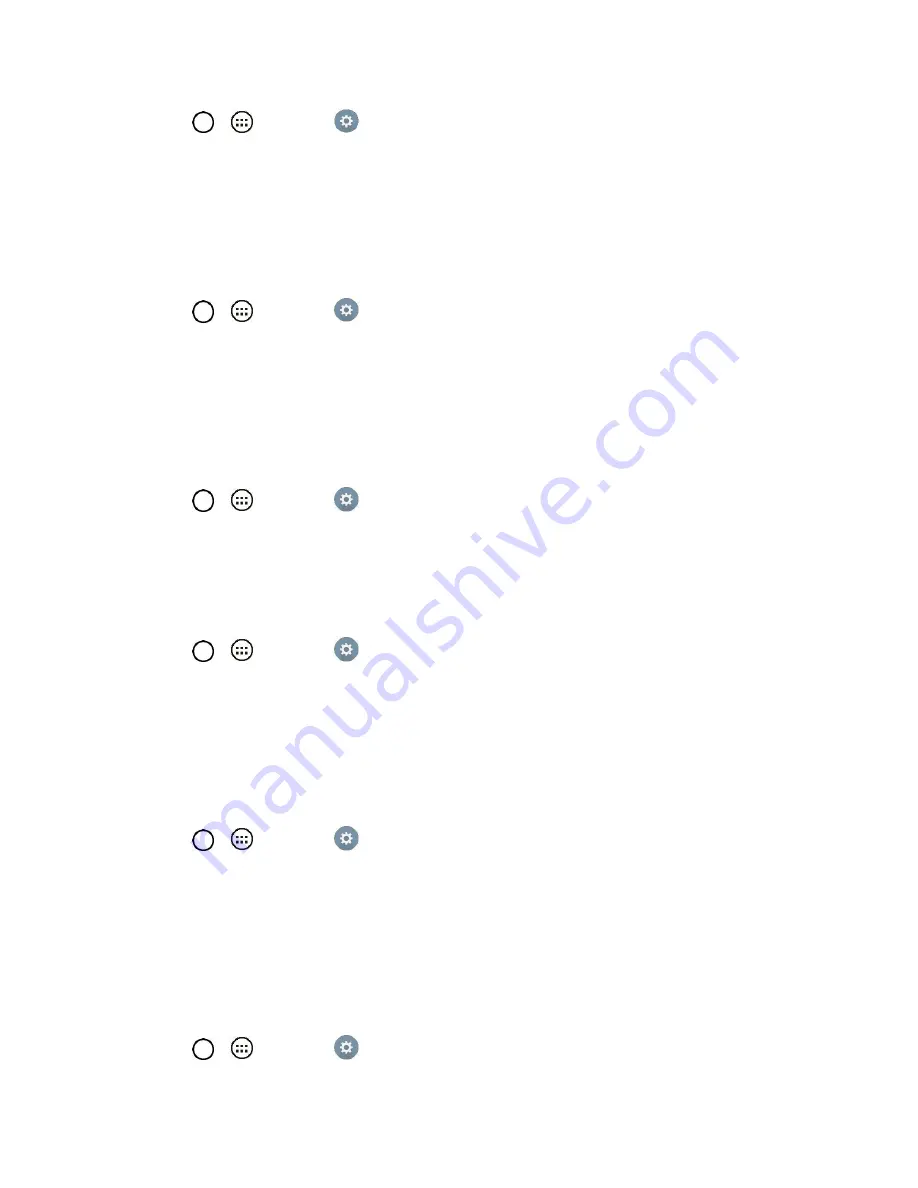
Settings
98
1. Tap
>
>
Settings
.
2. From the DEVICE section, tap
Display
>
Font size
.
3. Tap a desired font size.
Smart Screen
Keep the screen on when the device detects your eyes looking at the screen.
1. Tap
>
>
Settings
.
2. From the DEVICE section, tap
Display
>
Smart screen
. (A blue checkmark will appear.)
Home Touch Buttons
Configure options for the Home touch buttons.
To select home touch buttons' combination:
1. Tap
>
>
Settings
.
2. From the DEVICE section, tap
Display
>
Home touch buttons
>
Button combination
.
3. Drag the icons to rearrange the Home touch buttons.
To select home touch buttons' color:
1. Tap
>
>
Settings
.
2. From the DEVICE section, tap
Display
>
Home touch buttons
>
Color
.
3. Tap the desired color theme from the list.
Motion Sensor Calibration
Improves the accuracy of the tilt and speed of the sensor.
1. Tap
>
>
Settings
.
2. From the DEVICE section, tap
Display
>
Motion sensor calibration
.
3. Place the tablet on a flat surface and tap
Calibrate sensor
.
Storage
The Storage menu lets you monitor the used and available internal memory and SD card (if available).
you can also mount/unmount the SD card and erase its contents.
1. Tap
>
>
Settings
.
Summary of Contents for G Pad F 7.0 LK430
Page 1: ...User Guide ...




























