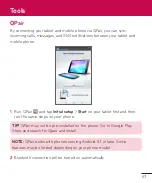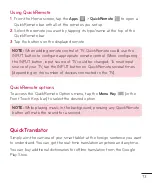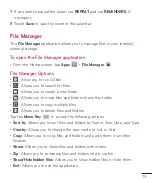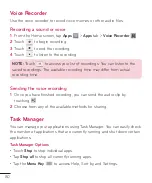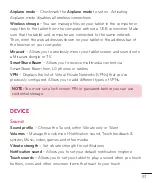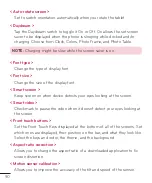75
Multiple Users
You can add new users to the tablet to allow them to configure their own
tablet settings, use their own storage space, and have their own app update
privileges.
NOTE:
• You can only add a new user when you logged in as
Owner User
.
• Each user can configure and use their own content or data. However,
they cannot change other users' settings (e.g.: Home Screen settings,
Sound settings, etc.).
• The users share the battery, memory, and data usage with other users.
• Only the tablet owner can use the menus related to the microSD card.
• The language settings set by one user apply to all other users.
• The alarm goes off at a set time regardless of the user who set the
alarm time.
• Events such as an message or calendar schedule are only notified to the
relevant user.
• Once a user starts printing a document using Mobile Print, the print job
will continue even if the user is changed.
• Data transfer or download, multimedia play, and communication services
stop once the user is changed.
To add a new user on your tablet
1
From the home screen, tap
App
>
Settings
>
Users
>
Add user
.
2
Set-up wizard opens to help you to set up. Start Set-up wizard.
• You should follow Setup Wizard when you first log in to your tablet as a
new user.
3
Now you can choose a user name when you log in your tablet.