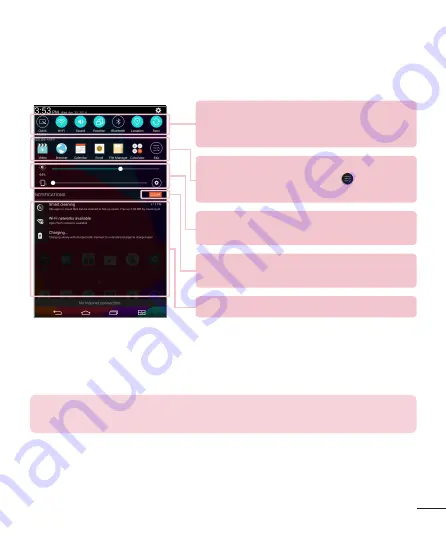
37
Accessing notifications
Swipe the Status Bar down to open the Notifications Panel and access
notifications. To close the Notifications Panel, swipe the bar that is at the
bottom of the screen upwards.
Quick Settings Bar
– Swipe to the right or left
to scroll through the list. Tap an icon to activate/
deactivate the feature.
QSlide Apps
– Tap a QSlide app to open as a
small window on your screen. Tap
to remove,
add, or rearrange QSlide apps.
Slide to the left and right to adjust the screen
brightness and volume.
Clear Button
– Tap here to clear your list of event-
based notifications.
Tap a notification to open it.
Quick Settings on the Notifications Panel
Use the Quick Settings to easily toggle function settings like Wi-Fi. The
Quick Settings are located at the top of the Notifications Panel.
NOTE:
Touch and hold an icon in the Quick Settings Bar to view the
function's settings menu.
















































