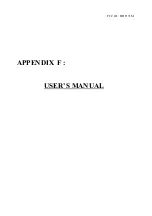Reviews:
No comments
Related manuals for F17JM

Lullaboo G403
Brand: Uniden Pages: 54

Samsung 900S
Brand: Samsung Pages: 60

ZL 7261 CL-5
Brand: Vision Pages: 3

VIO-200/MX200 Series
Brand: C&T Solution Pages: 41

VM-905C
Brand: Speco Pages: 1

MDRC Series
Brand: Barco Pages: 55

CD4230 - 42" LCD Flat Panel Display
Brand: ViewSonic Pages: 2

secure 910
Brand: Oricom Pages: 24

JC-119M
Brand: Joycare Pages: 68

Lucoms C940DF
Brand: Daewoo Pages: 10

FusionAmp OLED Display
Brand: Hypex Electronics Pages: 12

MG-150F
Brand: TechLine Pages: 26

AG191
Brand: Hanns.G Pages: 21

SL231DPB
Brand: HANNspree Pages: 22

4-MEM ECS Plus
Brand: linergo Pages: 5

G90f
Brand: ViewSonic Pages: 19

ITMF30V104FHD
Brand: Itek Pages: 23

Coronis 5MP (MFGD5421)
Brand: Barco Pages: 2