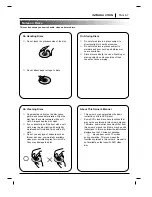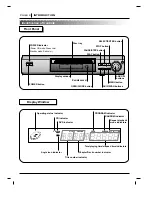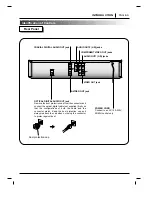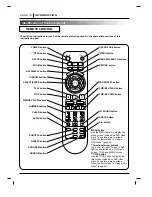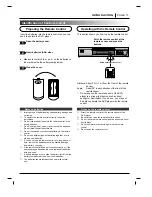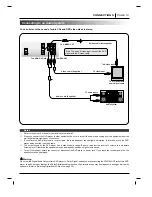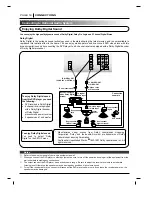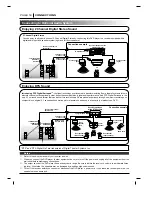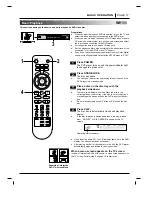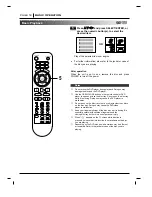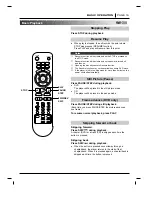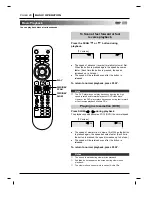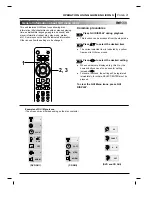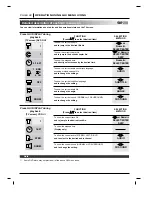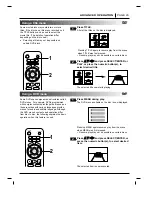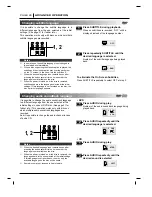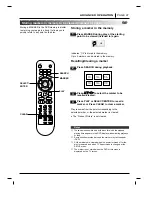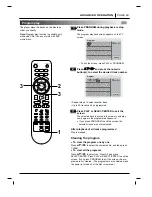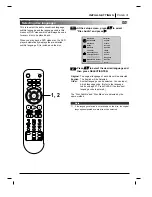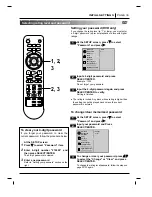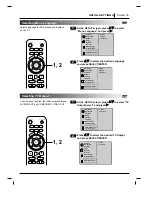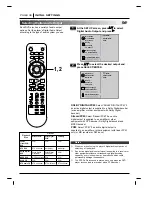OPERATION USING GUI MENU ICONS PAGE 21
General Information about GUI menu icons
1
1
0:16:57
1 ENG
D
6 CH
OFF
1
NORM.
1
16:57
STER.
NORM.
Examples of GUI Menu Icons.
(The screens may differ depending on the disc contents.)
(DVD GUI)
(CD GUI)
(DVD and CD GUI)
CHAPT
OFF
A B
1/5
This unit features GUI Menu Icons showing disc
information (title/chapter/track number, elapsed playing
time, audio/subtitle language, angle, and sound) and
player information (repeat play, play mode, marker,
etc.). Some icons only show the indicated information.
Other icons allow the settings to be changed.
Common procedures
Press GUI DISPLAY during playback.
●
Title function can be accessed from the stop mode.
Press
D
D
/
E
E
to select the desired item.
●
The current selected item is indicated by a yellow
frame on its GUI menu icons.
Press
F
F
/
G
G
to select the desired setting.
●
When numbers are displayed (e.g. title No.), the
numeric buttons can also be used for setting
instead of
F
F
/
G
G
.
●
For some functions, the setting will be registered
immediately; for others, SELECT/ENTER must be
pressed.
To clear the GUI Menu Icons, press GUI
DISPLAY.
2
3
1
1
2, 3
POWER
OPEN/CLOSE
SETUP
TITLE
SCAN
SLOW
CLEAR
3D SOUND
SKIP
MENU
ZOOM
MARKER
SEARCH
SELECT/
ENTER
RET
UR
N
GU
I
STOP
PLAY
PAUSE/STEP
DI
SP
LAY