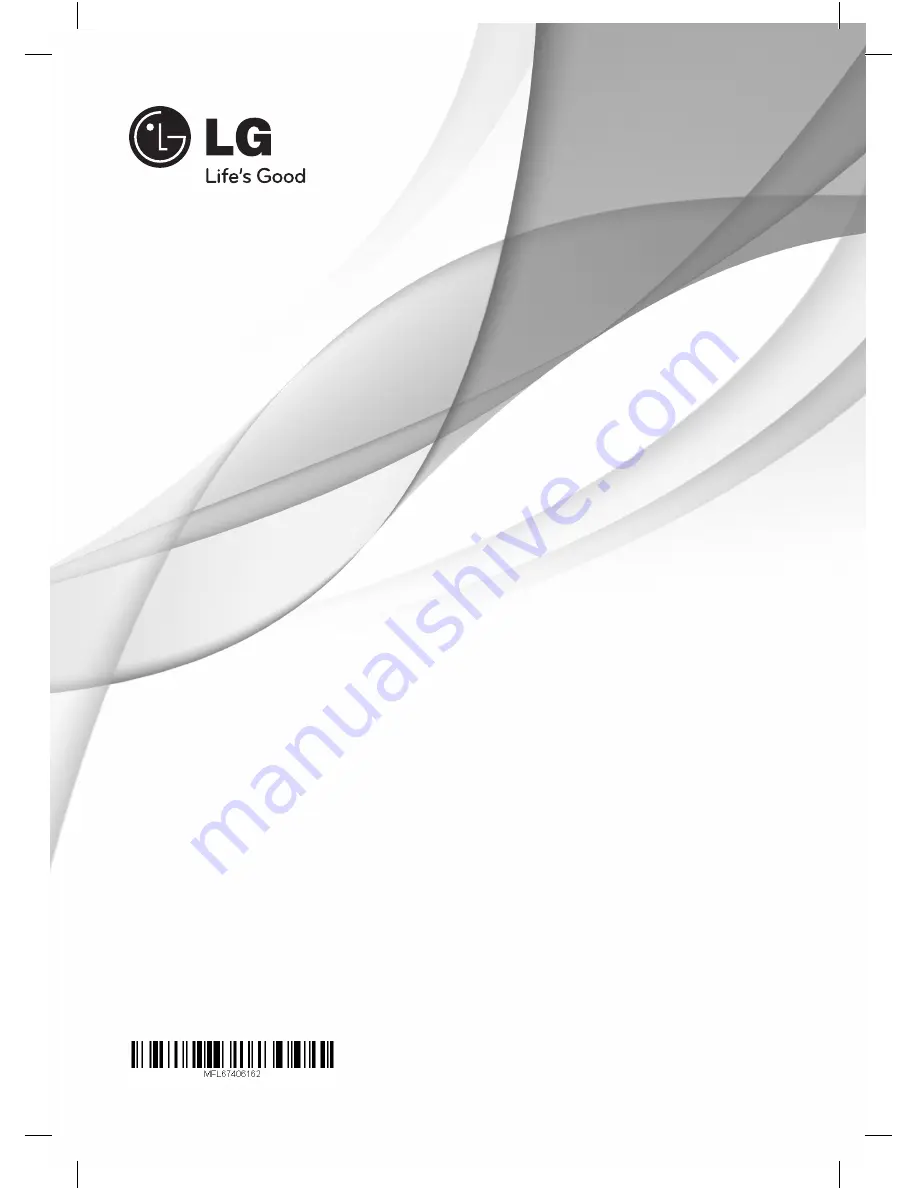
DH7620T (DH7620T, SH96TA-S/ W, SH96SB-C)
Please read this manual carefully before operating
your set and retain it for future reference.
FOR THE WARRANTY TERMS & CONDITIONS,
PLEASE REFER TO BACK COVER OF THIS MANUAL.
OWNER’S MANUAL
DVD Home Cinema
System
DH7620T-R0.BGBRLLK_ENG_6162.indd 1
2012-03-19 2:08:35
















