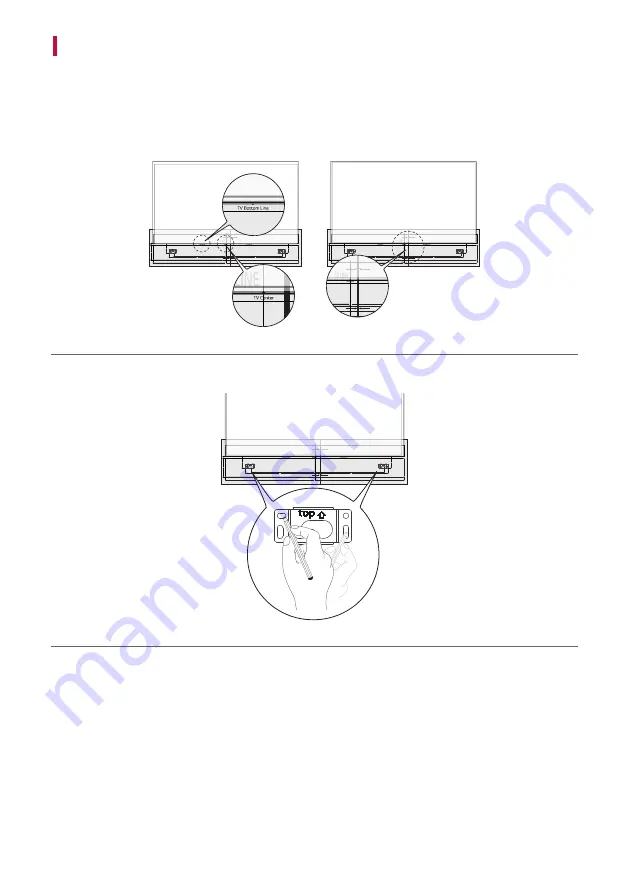
40
Mounting the Product to a Wall
a
Find the wall bracket installation guide in the product package. Attach the two wall bracket installation guides
to connect them into one.
b
Align the “
TV Bottom Line
” on the wall bracket installation guide with the bottom of the TV, and attach it to
the wall.
Align the centre of the wall-mounted TV with the part marked “
TV Center
” in the installation guide.
c
With a pen, mark screw holes on the installation guide where the wall brackets will be attached.
d
Drill screw holes in the marked positions on the installation guide.
e
Remove the wall bracket installation guide from the wall.
Summary of Contents for DG1
Page 57: ......
















































