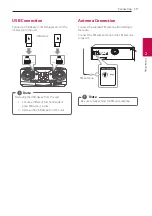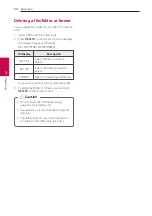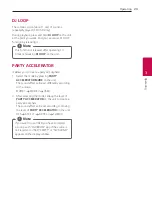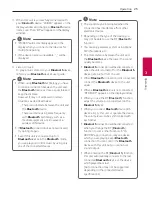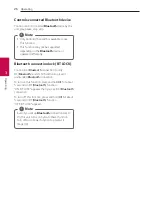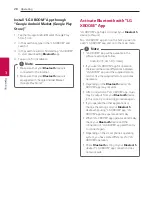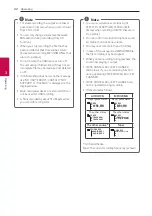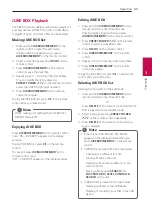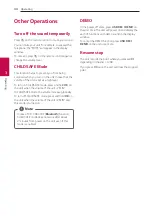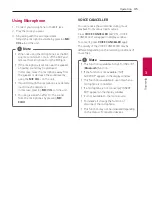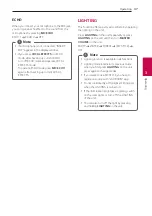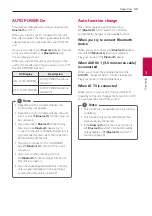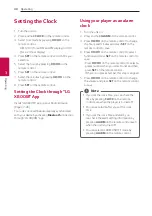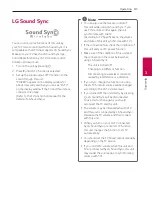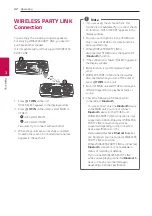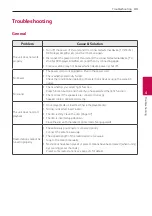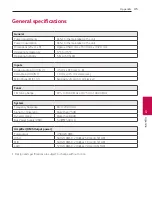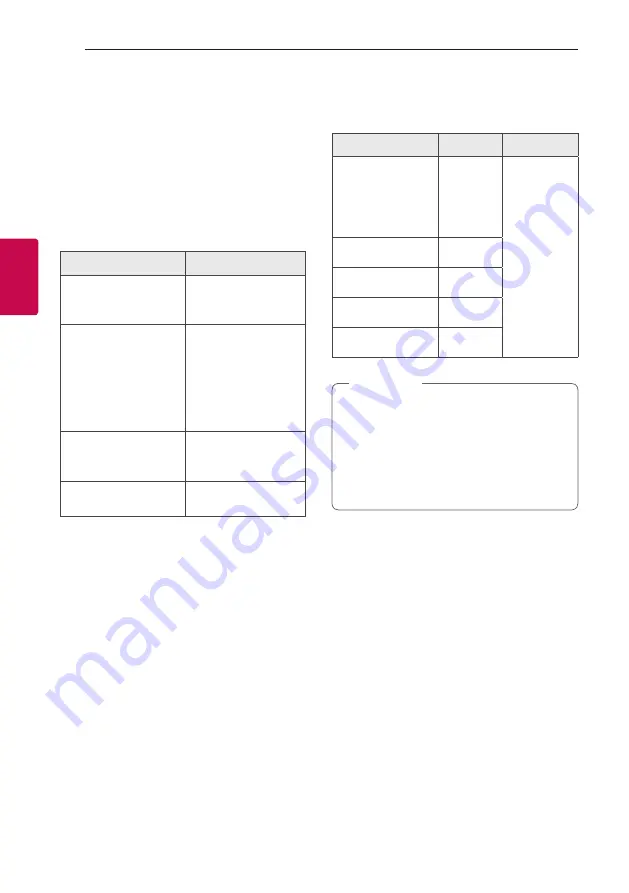
Operating
30
Oper
ating
3
Sound adjustment
Setting the sound mode
This system has a number of pre-set equalizers. The
displayed items for the equalizer may be different
depending on sound sources and effects.
You can select a desired sound mode by using
EQUALIZER
on the remote control.
On Display
Description
BASS (BASS BLAST)
or
BASS+ (BASS BLAST+)
Reinforces the bass
and powerful sound.
POP
CLASSIC
ROCK
JAZZ
This program lends
an enthusiastic
atmosphere to the
sound, giving you the
feeling you are at an
actual rock, pop, jazz or
classic concert.
FOOTBALL
You can enjoy the
equalizer FOOTBALL
STADIUM.
STANDARD
You can enjoy
optimized sound.
You can select a desired sound mode by using
SPECIAL EQ
on the remote control or
SPECIAL EQ /
BASS BLAST
(or
BASS BLAST+
)
on the unit.
On Display
Region
Description
FUNK, REGUETON,
SAMBA,
MERENGUE, AXE,
SALSA, SERTANEJ,
FORRO
Latin
America
Optimized
equalizer
for the
music genre
preferred in
each region.
ARABIC
Middle East
DANGDUT
Indonesia
AFRO
Africa
INDIA
India
y
On some speakers, sound may not be heard
or heard in low sound depending on the
sound mode.
y
By pressing and holding
SPECIAL EQ / BASS
BLAST
(or
BASS BLAST+
)
on the unit for 3
seconds, you can directly select BASS (BASS
BLAST) or BASS+ (BASS BLAST+) effect.
,
Note
Setting the USER EQ
You can adjust the sound level of
Bass, Middle and
Treble
as your preference.
1. Press
USER EQ
on the unit. “USER EQ” is
displayed.
2. Press
USER EQ
on the unit repeatedly until
desired setting appears in the display window.
3. Rotate
DJ SCRATCHER / LEVEL CONTROL &
SEARCH
on the unit to adjust the value.
Summary of Contents for CL98
Page 48: ......