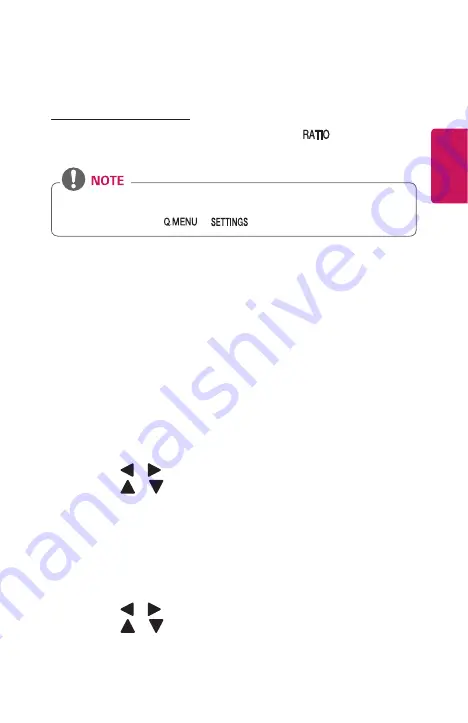
9
ENGLISH
Additional Options
Adjusting Aspect Ratio
•
Resize an image to view at its optimal size by pressing
while you are
using the projector.
•
Available picture size may differ depending on the input signal.
•
You can also use the
or
button.
•
16:9
Displays an aspect ratio of 16:9.
•
Just Scan
Displays video images in the original size without removing parts of the edge of
the image.
-
If you select
Just Scan
, you may see image noises at the edge or edges of
the screen.
•
Set By Program
Displays images in the same aspect ratio as the original image.
•
4:3
Resizes images to the previous standard 4:3.
•
Zoom
Resizes the image to fit the screen width. The top and bottom parts of the
image may be cut off.
-
Press the or button to zoom in or out of the image.
-
Press the or button to move the image.
•
Zoom2
[Only for SBTVD.]
Resizes the image to fit the screen width. The height of the image does not
change.
•
Cinema Zoom 1
Formats an image to the cinemascope ratio, 2.35:1.
It ranges from 1 to 16.
-
Press the or button to zoom in or out of the image.
-
Press the or button to move the image.
-
If you enlarge or reduce an image, the image may be distorted.






























