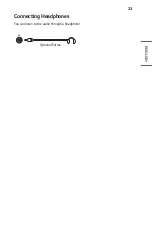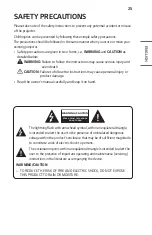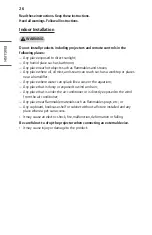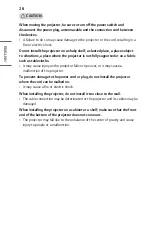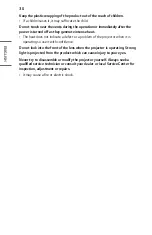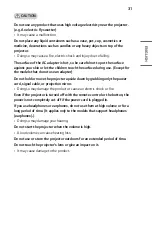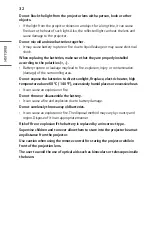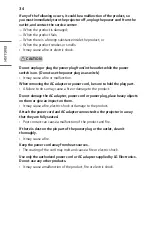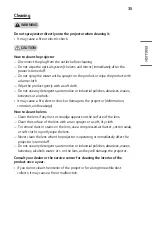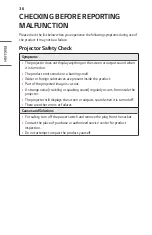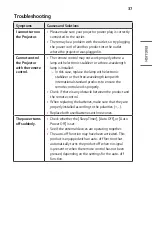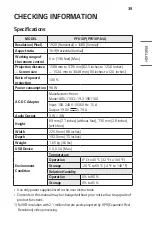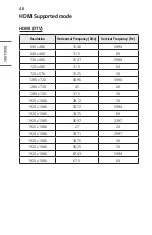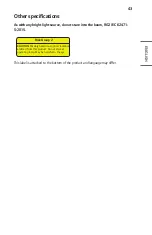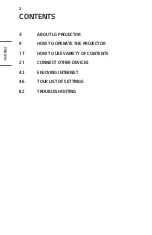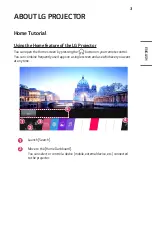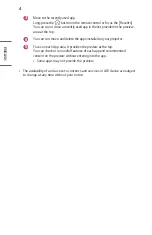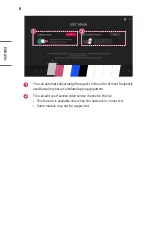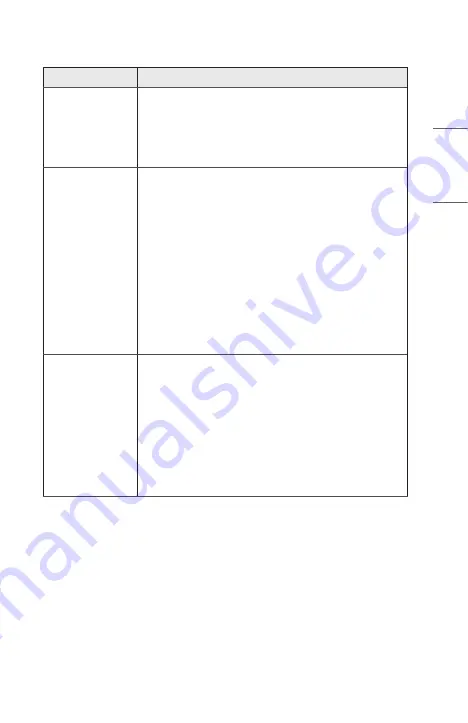
37
ENGLISH
Troubleshooting
Symptoms
Causes and Solutions
I cannot turn on
the Projector.
•
Please make sure your projector power plug is correctly
connected to the outlet.
•
There may be a problem with the outlet, so try plugging
the power cord of another product into the outlet
where the projector was plugged in.
Cannot control
the Projector
with the remote
control.
•
The remote control may not work properly where a
lamp with electronic stabilizer or a three-wavelength
lamp is installed.
— In this case, replace the lamp with electronic
stabilizer or the three-wavelength lamp with
international standard products to ensure the
remote control works properly.
•
Check if there is any obstacle between the product and
the remote control.
•
When replacing the batteries, make sure that they are
properly installed according to the polarities (+, -).
•
Replace both used batteries with new ones.
The power turns
off suddenly.
•
Check whether the [Sleep Timer], [Auto Off], or [Auto
Power Off] is set.
•
See if the external devices are operating together.
•
The auto-off function may have been activated. This
product is equipped with an auto-off function that
automatically turns the product off when no signal
is present or when the remote control has not been
pressed, depending on the settings for the auto-off
function.