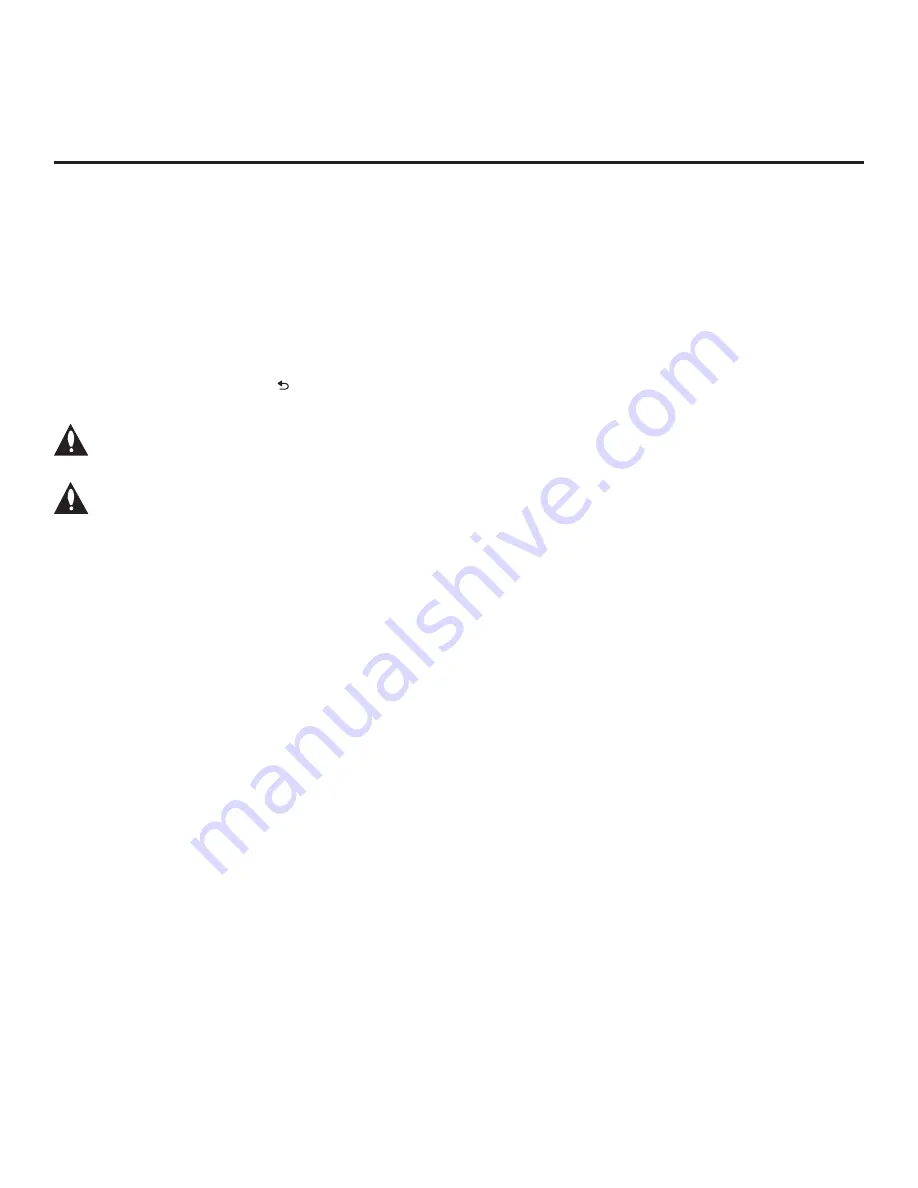
47
206-4263
FTG Mode of Operation (Cont.)
(Continued from previous page)
5. Use the Up/Down arrow keys to select
Learn
From
TV
(TLX)
, and then press
OK
.
6. In the Learn From TV (TLX) window, to differentiate this TLX file from others, you can use the
Up/Down arrow keys to change the last five digits of the filename. Press
OK
when you are
ready to initiate Learning.
Learning status will be shown on a progress bar in a new window. Do NOT remove the USB
device until Learning is complete. When the Learning process is complete, the USB Download
Menu will reappear on the screen.
7. When Learning is done, press on the Installer Remote to exit the USB Download Menu, and
remove the USB memory device.
Note: During Learning, logical channel numbers are automatically assigned in
ascending order, starting with 0 (zero), to the physical RF channels of the TV channel
lineup. See also note below.
Note: It is highly recommended that you open this FTG Configuration file in the FTG
File Manager—BEFORE Teaching the file to any Target TVs—to verify FTG Channel
Map and FTG Installer Menu settings and enable decryption by marking Pro:Idiom
encrypted channels. This will also enable you to confirm channels and add channel
attributes, labels, etc.
Optional Manual Configuration / TV Setup
The manual configuration procedures below should only be performed if you want to save
customized TV setup menu settings to the FTG Configuration file and/or if you do not know the
RF channels at the site and need to “Learn” FTG Configuration from an LY750H TV as described
above.
Note:
These configuration procedures parallel the initial steps required for creating a Master TV
Setup. See also screen examples on pages 33 to 34.
Set Installer Menu Items
These steps provide specific instruction only on the Installer Menu items that should be set on an
LY750H TV. Refer to pages 22 to 31 for detailed information on all Installer Menu items.
1. Turn ON the TV.
2. The next step depends on whether the EZ-Manager Wizard appears on the screen when you
turn ON the TV:
• If the wizard is displayed, the TV is in the required factory default state. Exit the wizard, and then
continue with step 3.
• If the wizard is not displayed, restore the TV to a factory default condition before continuing with
this procedure. See Reference section, “Restoring Factory Defaults on the TV(s),” as necessary,
for further information.
(Continued on next page)
















































