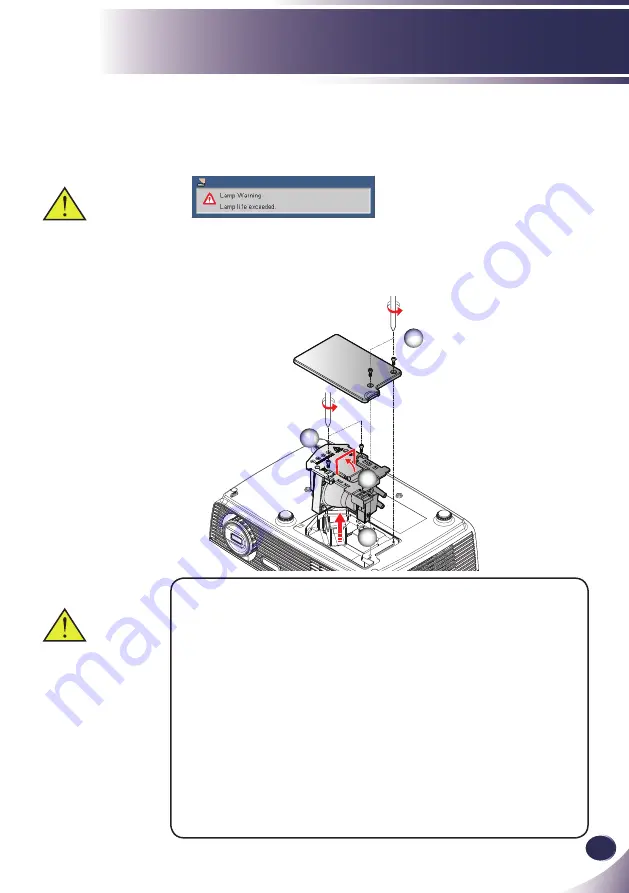
English
39
English
Appendices
Replacing the lamp
The projector will detect the lamp life itself. It will show you a
warning message
When you see this message, please contact your local reseller
or service center to change the lamp as soon as possible. Make
sure the projector has been cooled down for at least 45 min-
utes before changing the lamp.
Warning: Lamp com-
partment may be hot!
Allow it to cool down
before changing the
lamp!
Warning: To reduce the
risk of personal injury,
do not drop the lamp
module or touch the
lamp bulb. The bulb
may shatter and cause
injury if it is dropped.
Lamp Replacing Procedure:
1. Switch off the power to the projector by pressing the “POW-
ER”.
2. Allow the projector to cool down at least 45 minutes.
3. Disconnect the power cable.
4. Use a screwdriver to remove the 2 screws from the cover.
5. Push up and remove the cover.
6. Remove the 2 screws from the lamp module
and pull up
the lamp bar.
7. Pull out the lamp module by force.
8. Install the new lamp module by reversing the previous steps.
9. After replacing the lamp, turn on the power, and select the
menu ->[OPTIONS|Lamp Settings] ->[Lamp Counter Reset]
to reset the lamp usage hours. See page 33.
1
2
4
3




















