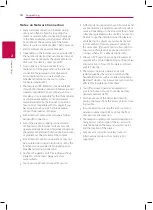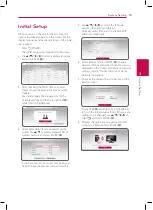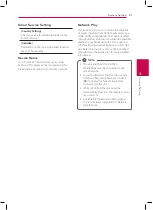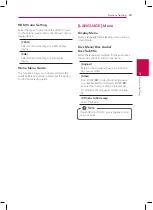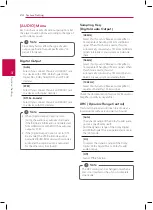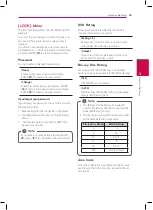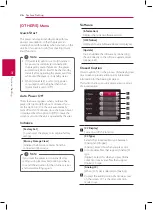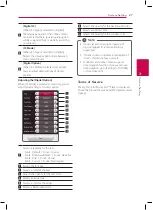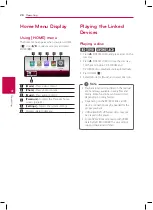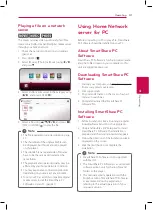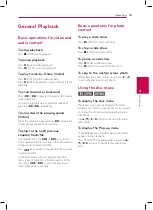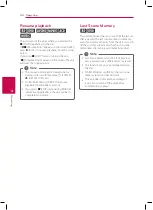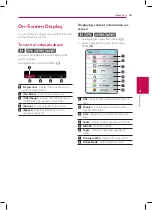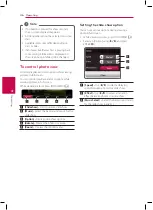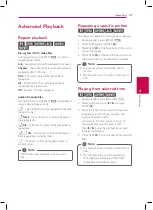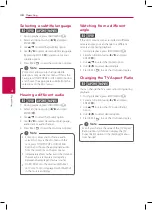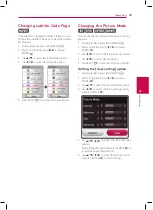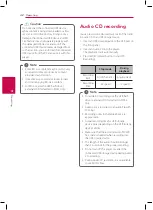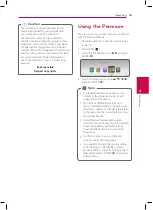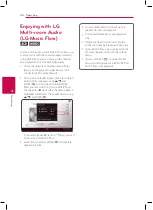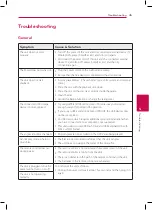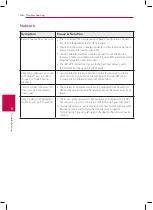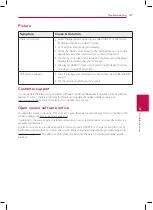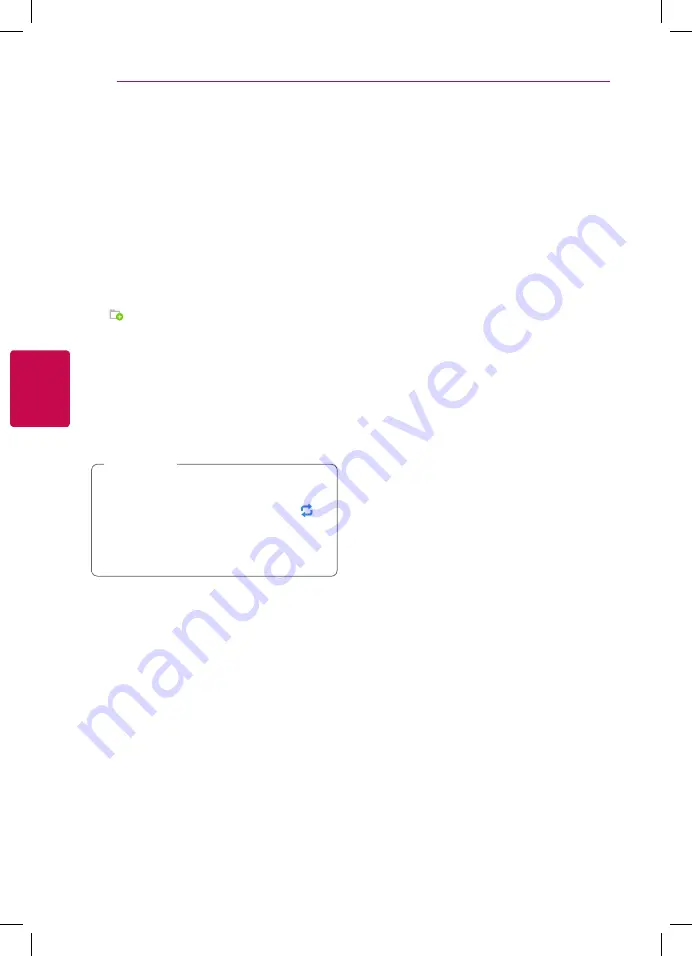
Operating
32
Oper
ating
4
Sharing files and folders
On your computer, you must share the folder
containing video, audio and/or photo content to
play them on this player.
This part explains the procedure for selecting the
shared folders on your computer.
1. Double-click the “SmartShare” icon.
2. Click [Movie], [Photo] or [Music] icon on the
center, and then click [Settings] on the top
right corner of the SmartShare PC Software. The
[Settings] menu appears on the screen.
3. Click [My Shared Contents] tab, and then click
icon. The [Add/Remove Shared Folders]
menu appears on the screen.
4. Click the folder containing the files you want
to share and then click the [OK]. The checked
folder is added to the [My Shared Contents]
and then click the [OK] at the bottom of the
[Settings] menu.
5. Make sure that the SmartShare service turns on
at the [Service] tab.
y
If the shared folders or files are not displayed
on the player, click the [My Shared Contents]
on the [Settings] menu, and then click
icon.
y
For more information, click [HELP] on the
[Settings] menu.
,
Note
System requirements
Minimum System
y
CPU : Intel® 2.0 GHz or AMD Sempron™ 2000+
processors
y
Memory : 1 GB of free RAM
y
Graphics card : 64 MB video memory, minimum
resolution of 1024 x 768 pixels, and 16 bit color
settings
y
Free Disk Space : 200 MB
y
Windows® XP (Service Pack 2 or higher),
Windows Vista®, Windows® 7 or higher
y
Windows® Media Player® 11.0 or higher
y
Network environment: 100 Mb Ethernet, WLAN
Recommended System
y
CPU : Intel® Core™ Duo or AMD Athlon™ 64X2,
1.7 GHz or better
y
Memory : 2 GB of free RAM
y
Graphics card : 128 MB video memory, minimum
resolution of 1024 x 768 pixels, and 16 bit color
settings
y
Free Disk Space : 200 MB
y
Windows® XP (Service Pack 2 or higher),
Windows Vista®, Windows® 7 or higher
y
Windows® Media Player® 11.0 or higher
y
Network environment: 100 Mb Ethernet, WLAN
Summary of Contents for BPM35
Page 62: ......