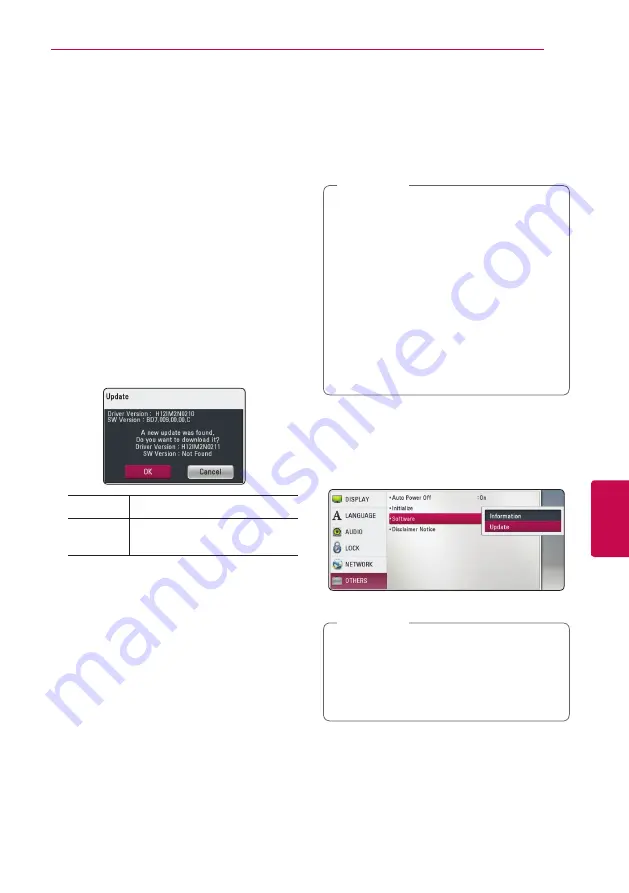
Appendix
49
Appendix
6
Network software
update
Network update notification
From time to time, performance improvements
and/or additional features or services may be
made available to units that are connected to a
broadband home network. If there is new software
available and the unit is connected to a broadband
home network, the player will inform you about the
update as follows.
Option 1:
1. The update menu will appear on the screen
when you turn off the player.
2. Use
a/d
to select a desired option and then
press ENTER (
b
).
[OK]
Starts the software update.
[Cancel]
Exits the update menu and turns
the power off.
Option 2:
If the software update is available from the update
server, the “Update” icon appears in the Home
menu. Press blue (B) colored button to start the
update procedure.
Software update
You can update the player using the latest software
to enhance the products operation and/or add
new features. You can update the software by
connecting the unit directly to the software update
server.
y
Before updating the software in your player,
remove any disc and USB Device from the
player.
y
Before updating the software in your player,
turn the player off and then turn it back on.
y
During the software update procedure,
do not turn off the player or disconnect
AC power, or do not press any button.
y
If you cancel the update, turn off the power
and turn it on for stable performance.
y
This unit cannot be updated to previous
software version.
,
Note
1. Check the network connection and settings
2. Select [Software] option in the [Setup] menu
then press ENTER (
b
).
3. Select [Update] option, and press ENTER (
b
).
The player will check for the newest update.
y
Pressing ENTER (
b
) while checking for the
update will end the process.
y
If there is no update available, the Message,
“No update is found.” appears. Press ENTER
(
b
) to return to the [Home Menu].
,
Note
Summary of Contents for BP220
Page 62: ......




























