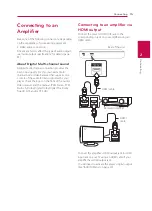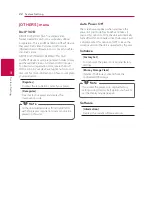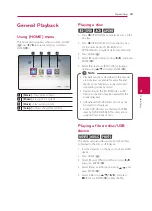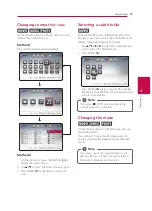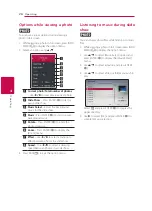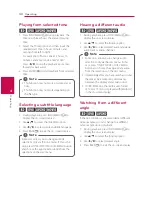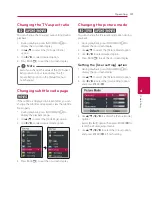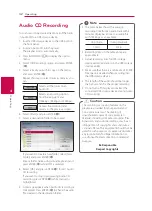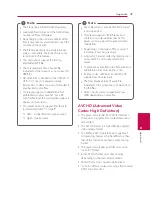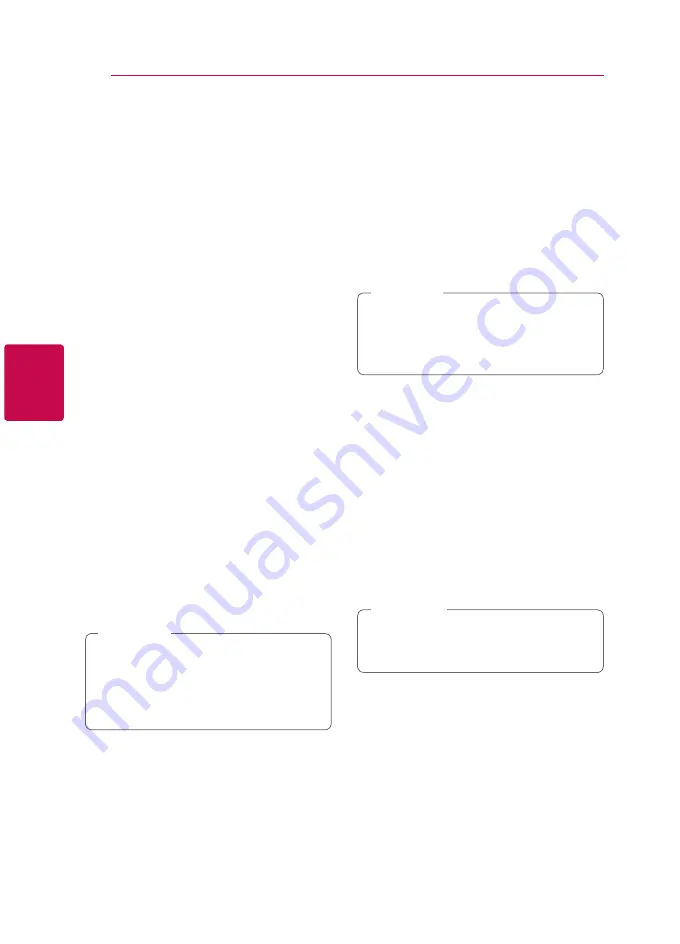
Operating
26
Oper
ating
4
Advanced Playback
Repeat playback
erotu
y
During playback, press REPEAT (
h
) repeatedly to
select a desired repeat mode.
Blu-ray Disc / DVD / Video files
j
A-
– Selected portion will be repeated continually.
j
Chapter
– The current chapter will be played
back repeatedly.
j
Title
– The current title will be played back
repeatedly.
j
All
– All the tracks or files will be played back
repeatedly.
To return to normal playback, press REPEAT (
h
)
repeatedly to select [Off ].
Audio CDs/Audio files
;
Track
– The current track or file will be played
back repeatedly.
:
All
– All the tracks or files will be played back
repeatedly.
l
– The tracks or files will be played back in
random order.
l:
All
– All the tracks or files will be played
back repeatedly in random order.
k
A-B
– Selected portion will be repeated
continually. (Audio CD only)
y
If you press
V
once during Repeat
Chapter/Track playback, the repeat playback
cancels.
y
This function may not work on some disc or
title.
,
Note
Repeating a specific portion
eroty
This player can repeat a portion you have selected.
1. During playback, press REPEAT (
h
) to select
[A-] at the beginning of the portion you wish to
repeat.
2. Press ENTER (
b
) at the end of the portion. Your
selected portion will be repeated continually.
3. To return to normal playback, press REPEAT
(
h
) repeatedly to select [Off ].
y
You cannot select a portion less than 3
seconds.
y
This function may not work on some disc or
title.
,
Note
Viewing content information
y
The player can display the content information.
1. Select a file using
w/s/a/d
.
2. Press INFO/MENU
(
m
)
to display the option
menu.
3. Select the [Information] option using
w/s
, and
press ENTER (
b
).
The file information appears on the screen.
During movie playback, you can display the file
information by pressing TITLE/POP-UP.
The information displayed on the screen
may not correct comparing actual content
information.
,
Note