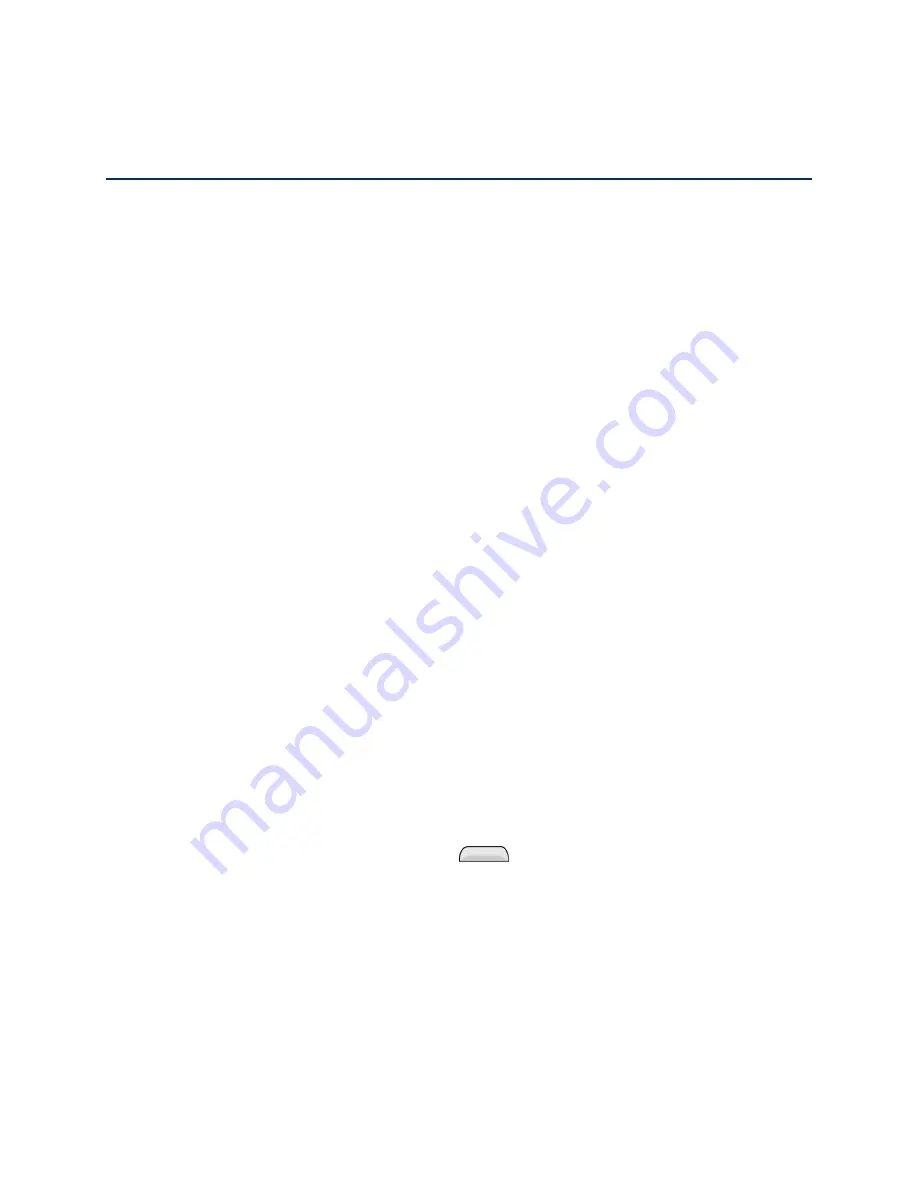
Get Started
1
Get Started
The following topics give you all the information you need to set up your phone and service the
first time.
Your Phone at a Glance
The following illustration outlines your phone's primary external features and buttons.
Set Up Your Phone
You must first install and charge the battery to begin setting up your phone.
Install the Battery
Please follow the steps below to install the battery.
1. Insert your fingernail into the Charger/Accessory Port and lift the cover up gently.
2. Insert the battery, contacts end first, and gently press the battery into place.
3. Replace the battery compartment cover, making sure all the tabs are secure and there
are no gaps around the cover.
Charge your Battery
The following steps will help you charge your battery.
1. Plug the USB connector into the Charger/Accessory Port at the bottom of your phone.
2. Plug the AC adapter into an electrical outlet. Fully charging a battery may take up to
three hours.
Note:
Your phone's battery should have enough charge for the phone to turn on and find a
signal, run the setup application, set up voicemail, and make a call. You should fully charge the
battery as soon as possible.
3. Press and hold the
Power/Lock
Button
to turn the phone on.
If your phone is activated, it will turn on, search for service, and begin the setup
process.
If your phone is not yet activated, see
Activation and Service
Before using your phone, you must set up your service with Boost Mobile. You will need your
phone’s serial number (MEID), printed on a sticker inside the battery compartment.
Summary of Contents for Boost Mobile LS770
Page 1: ...LS770 User Guide UG template 13b_Boost ...
Page 75: ...Accounts and Messaging 65 4 Tap ...
Page 97: ...Tools and Calendar 87 Week View Month View ...
Page 98: ...Tools and Calendar 88 Year View Agenda View ...
Page 141: ...Settings 131 1 Tap touch and hold System settings About phone 2 Tap the desired menu ...


























