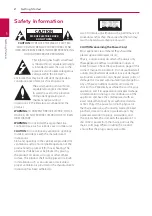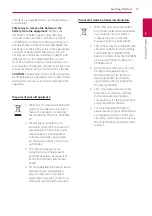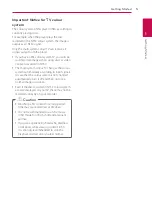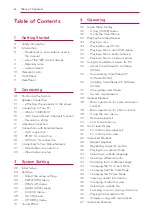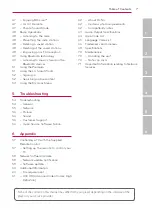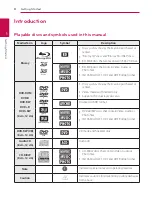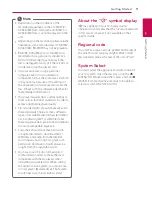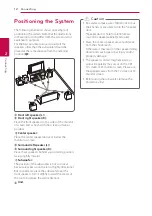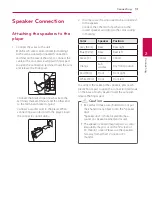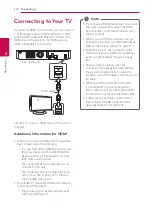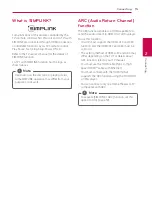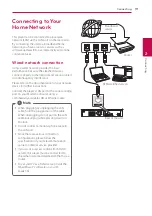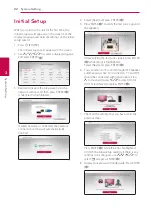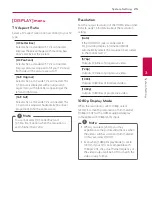Getting Started
10
Ge
tting S
tar
ted
1
INFO/MENU
FUNCTION
Battery Installation
Remove the battery cover on the
rear of the Remote Control, and
insert R03 (size AAA) battery with
4
and
5
matched correctly.
• • • • • •
a
• • • • • •
FUNCTION:
Changes input mode.
SUBTITLE:
Selects a subtitle
language.
1
(POWER):
Switches the player
ON or OFF.
B
(OPEN/CLOSE):
Ejects a disc.
SLEEP:
Sets a certain period of
time after which the unit will
switch to off.
INFO/MENU (
m
):
Displays or
exits On-Screen Display.
HOME ( ):
Displays or exits the
[Home Menu].
DISC MENU:
Accesses menu on a
disc.
• • • • • •
b
• • • • •
Direction buttons (
W/S/A/D
):
Selects an option in the menu.
/-:
Selects programme
of Radio.
/-:
Tunes in the desired
radio station.
ENTER (
b
):
Acknowledges menu
selection.
BACK ( ):
Exits the menu or
returns to the previous screen.
TITLE/POPUP:
Displays the DVD
title menu or BD-ROM’s pop-up
menu, if available.
Z
(STOP):
Stops playback.
z
(PLAY):
Starts playback.
M
(PAUSE/STEP):
Pauses
playback.
C/V
(SKIP):
Goes to the
next or previous chapter / track /
file.
c/v
(SCAN):
Searches
backward or forward.
• • • • • •
c
• • • • •
SPEAKER LEVEL:
Sets the sound
level of desired speaker.
SOUND EFFECT:
Selects a sound
effect mode.
VOL +/-:
Adjusts speaker volume.
OPTICAL/ TV SOUND :
Changes
input mode to optical directly.
MUTE:
Mute the unit.
Colored (R, G, Y, B) buttons:
- Use to navigate BD-ROM menus.
They are also used as shortcut
buttons for specific menus.
- B button: Selects mono/ stereo
in FM mode.
0-9 numerical buttons:
Selects
numbered options in a menu.
CLEAR:
Removes a mark on the
search menu or a number when
setting the password.
REPEAT (
h
):
Repeats a desired
section or sequence.
AUDIO:
Selects an audio language
or audio channel.
MIC/ECHO:
Selects the microphone mode or
microphone’s echo mode. After
selecting the desired mode, press
VOL +/- to adjust microphone
volume or microphone’s echo
volume.
?
:
Marked button is not available.
• • • • • •
d
• • • • •
TV Control Buttons:
See page
Remote Control
Summary of Contents for BH6740TK
Page 72: ......