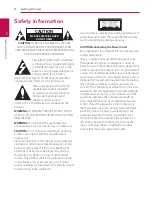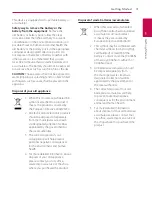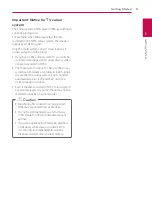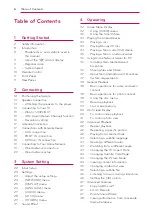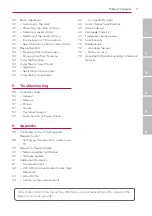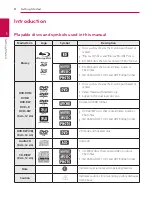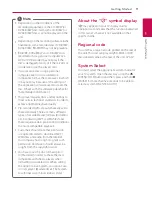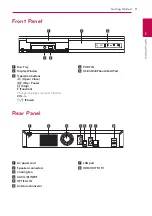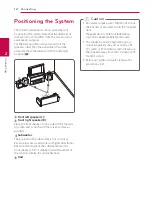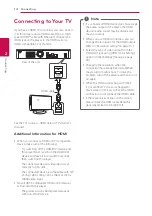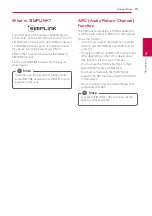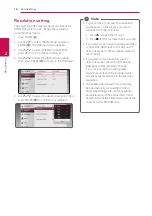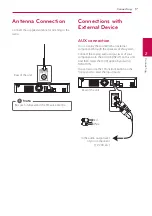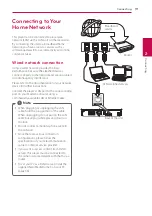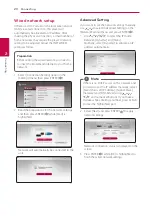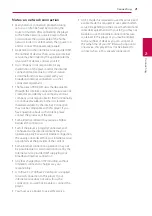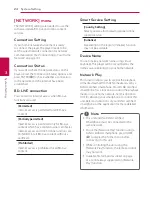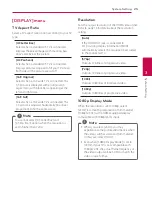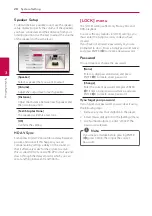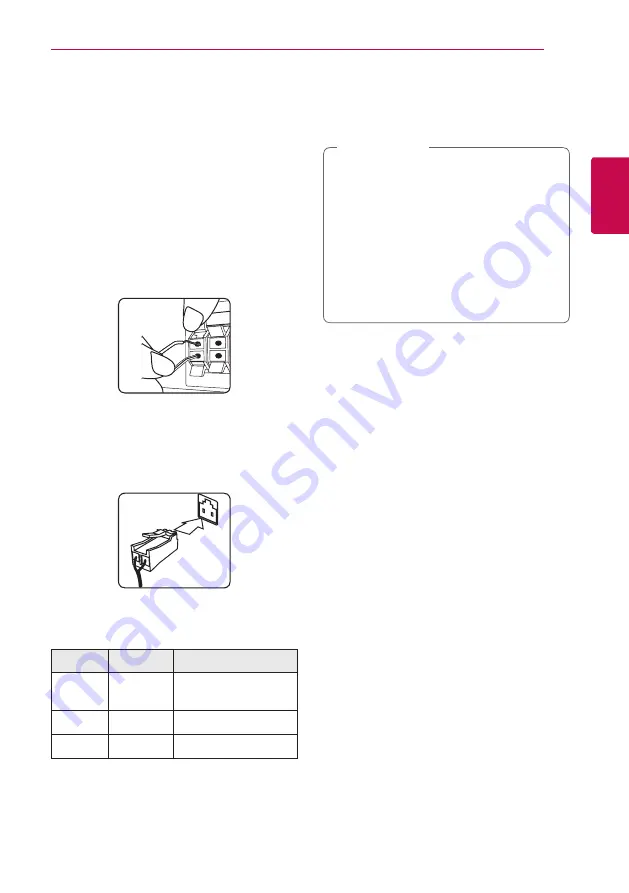
Connecting
13
C
onnecting
2
Speaker Connection
Attaching the speakers to the
player
1. Connect the wires to the unit.
Match each wire’s colored band to the same
colored connection terminal on the rear of the
unit. To connect the cable to the unit, press
each plastic finger pad to open the connection
terminal. Insert the wire and release the finger
pad.
Connect the black stripe of each wire to the
terminals marked -(minus) and the other end
to the terminals (plus).
Connect a woofer cord to the player. When
connecting a woofer cord to the player, insert
the connector until it clicks.
2. Connect the wires to the speakers.
Connect the other end of each wire to the
correct speaker according to the color coding:
Color
Speaker
Position
Orange
Sub
woofer
Any front position
Red
Front
Front right
White
Front
Front left
To connect the cable to the speakers, press each
plastic finger pad to open the connection terminals
on the base of each speaker. Insert the wire and
release the finger pad.
y
Be careful to make sure children do not put
their hands or any objects into the *speaker
duct.
*Speaker duct : A hole for plentiful bass
sound on speaker cabinet (enclosure).
y
The speakers contain magnet parts, so color
irregularity may occur on the TV screen or
PC monitor screen. Please use the speakers
far away from either TV screen or PC
monitor.
>
Caution
Summary of Contents for BH6230C
Page 74: ......