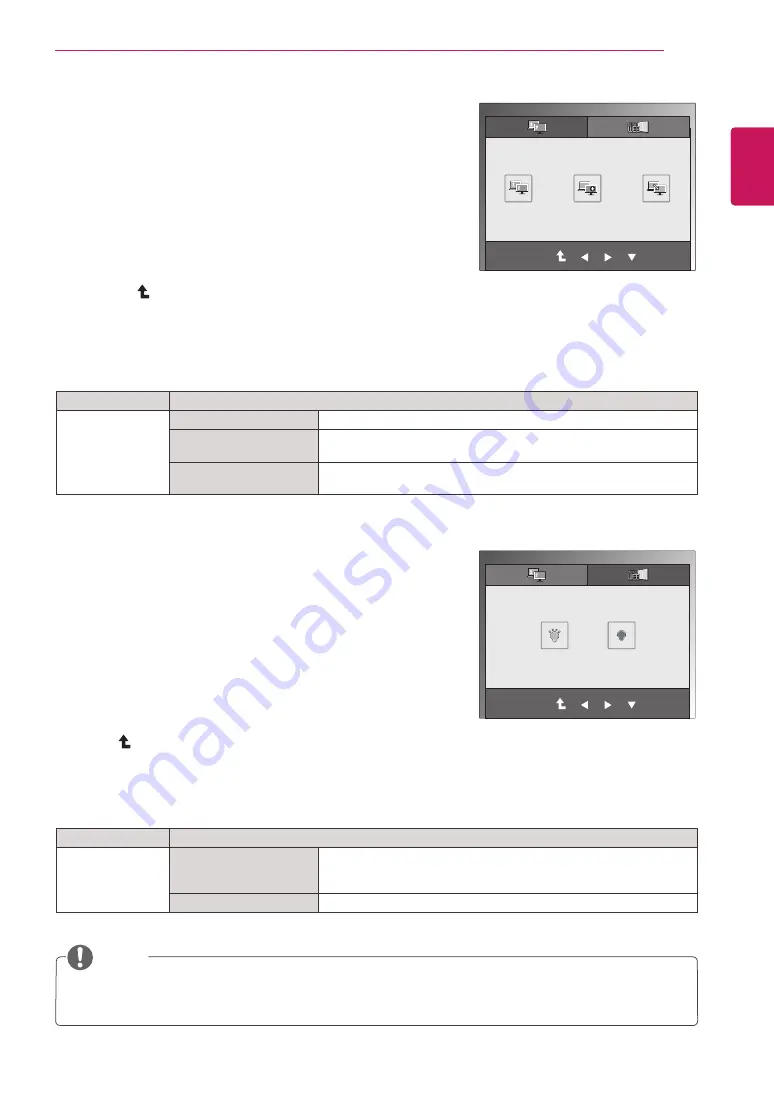
17
ENG
ENGLISH
CUSTOMIZING SETTINGS
DUAL MONITOR Settings
1
Press any button on the front of the Monitor set to display the
MONITOR SETUP
OSD menu.
2
Press the
DUAL
button to display the options in the OSD menu.
3
Set the options by pressing ▼ and then ◄ and ► buttons.
4
Select
EXIT
to leave the OSD menu.
To return to the upper menu or set other menu items, use the
up arrow ( ) button.
DUAL WEB Settings
1
Press any button on the front of the Monitor set to display the
MONITOR WEB
OSD menu.
2
Press the
DUAL
button to display the options in the OSD menu.
3
Set the options by pressing ▼ and then ◄ and ► buttons.
4
Select
EXIT
to leave the OSD menu.
To return to the upper menu or set other menu items, use the up
arrow ( ) button.
The available DUAL MONITOR settings are described below.
The available DUAL WEB settings are described below.
Menu
Description
DUAL WEB
ON
Help user to browse web efficiently by dividing in half. Help to arrange
and move windows on screen. Help user to control divided windows
ratio.
OFF
If select OFF,DUAL WEB is off.
EXIT
EXIT
DUAL PACKAGE
►
DUAL MONITOR
DUAL PACKAGE
►
DUAL WEB
OFF
EXTENDED
CLONE
ON
OFF
Menu
Description
DUAL MONITOR
OFF
If select OFF,DUAL MONITOR off
EXTENDED
By selecting EXETNDED,user can use secondary monitor as
extended mode of primary monitor.
CLONE
By selecting CLONE,user can use secondary monitor as clone mode
of primary monitor.
EXIT
y
When monitor goes to Power Saving Mode with PC power saving option , on pressing any button
and selecting Dual option user can bring back monitor to normal mode.
NOTE





























