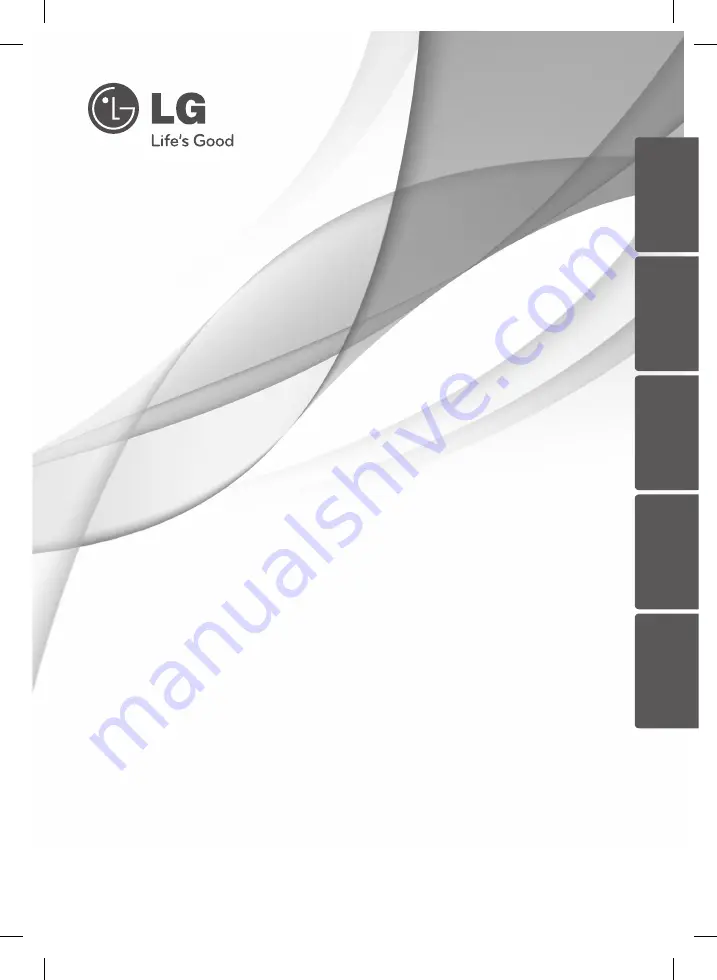Reviews:
No comments
Related manuals for BDC590

8100 series
Brand: Califone Pages: 16

RM-CD
Brand: Galaxy Audio Pages: 6

AZ6832/05
Brand: Magnavox Pages: 2

POCKET ROCKER
Brand: auna multimedia Pages: 10

JOY PMP200
Brand: Yarvik Pages: 64

USD-6010
Brand: SKP Pro Audio Pages: 20

DiVA DV88
Brand: Arcam Pages: 60

Meizu MINI PLAYER
Brand: DANE-ELEC Pages: 40

SMP1015
Brand: Sylvania Pages: 33

Split Thump
Brand: Oakley Pages: 28

DVD 22
Brand: Harman Kardon Pages: 61

BD-E5300
Brand: Samsung Pages: 2

BD-F5500K
Brand: Samsung Pages: 23

BD-F5700
Brand: Samsung Pages: 24

SH-S203B
Brand: Samsung Pages: 2

BD-E5400
Brand: Samsung Pages: 42

BD-F5900
Brand: Samsung Pages: 68

SH-S162A
Brand: Samsung Pages: 32