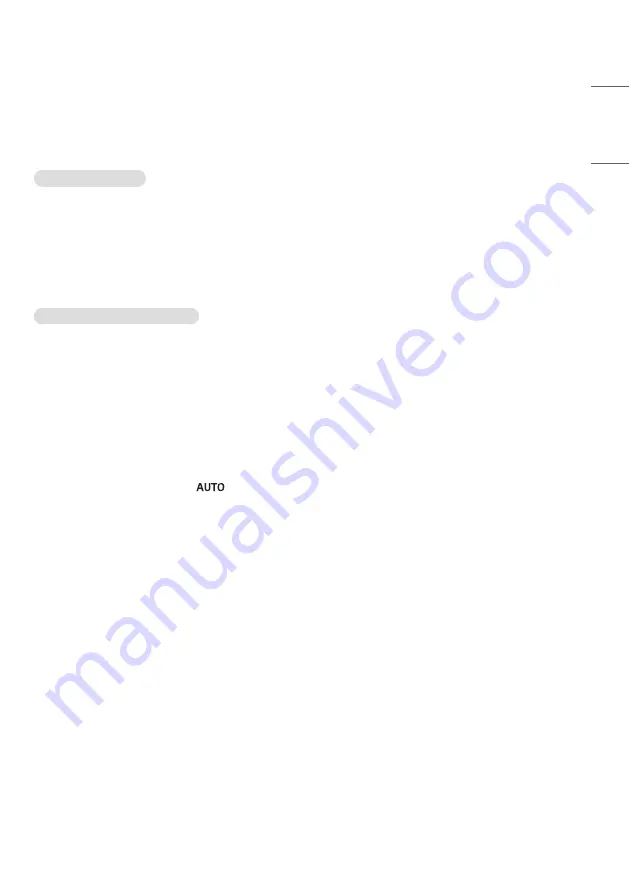
25
ENGLISH
_Inde
x
TROUBLESHOOTING
Ů
Each model may have different points to check.
Ů
For information on your PC settings, refer to the Windows Help.
Issues Related to Use
•
The power won’t turn on.
- Check if the power cord is correctly plugged into the power outlet.
- Try turning the power on after disconnecting the AC adapter and cleaning the contacting port.
•
The ‘Unknown Product’ message appears when the product is connected.
- Check if the driver of PC(graphics card) has been installed.
- Check if the plug and play function is supported by the PC(graphics card) user manual.
Issues Related to Screen (Video)
•
A message saying ‘No signal’ or ‘Invalid Format’ appears.
- The signal cable is not connected between the PC and the product, or the cable connection status is unstable.
Check the signal cable.
- Access the input menu to check the input signal.
- The signal from the PC (Graphics card) is out of the vertical or horizontal frequency range of the product. Adjust the
frequency range by referring to the specifications in this manual.
•
The position of the screen is incorrect.
- Check if the graphics card resolution and frequency are supported by the product. If the frequency exceeds the
supported range, use PC settings to set the resolution to the recommended value.
- D-Sub analog signal - Press the
button in the remote control to automatically select the optimal screen
status that fits into the current mode. If the adjustment is not satisfactory, adjust the display settings manually in
the OSD menu.
•
The screen is displayed abnormally.
- Connect the signal cable that matches with the source input signal.
•
The PC BIOS configuration screen is not displayed correctly.
- On some PCs, the BIOS configuration screen may not display correctly because the 32:9 aspect ratio is not
supported before the graphics card driver is configured. This is not a problem of the product; it is due to the design
of the graphics card’s BIOS configuration screen aspect ratio. To access the PC BIOS configuration screen, please
connect a standard aspect ratio (4:3 or 16:9) monitor, then perform the BIOS configuration.











































