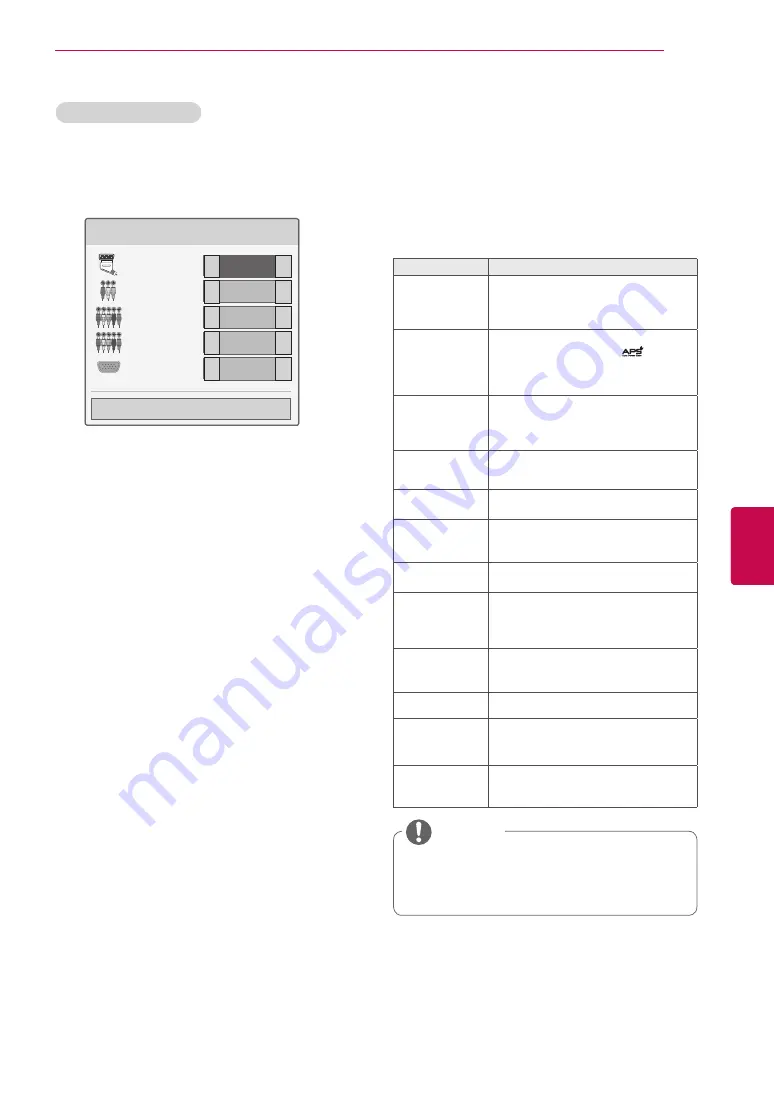
45
ENG
ENGLISH
WATCHING TV
Using the Quick menu
Customize frequently used menus.
1
Press
Q. MENU
to access the Quick menus.
2
Press Navigation buttons to scroll through the
following menus and press
OK
.
Menu
Description
(Depending on model)
Aspect Ratio
Changes the image size (16:9, Just
Scan, Original, Full Wide, 4:3, 14:9,
Cinema Zoom)
Picture Mode
Changes the image mode (Intelligent
Sensor, Vivid, Standard,
, Cinema
or THX Cinema or THX Bright Room,
Sport, Game, Photo, Expert1, Expert2)
Sound Mode
Changes the sound mode (Standard,
Music, Cinema, Sport, Game)
Sleep Timer
Sets the length of time until the TV to
turns off.
Subtitle
Language
Recalls your preferred subtitle in
digital mode.
Audio
or
Audio
Language
Changes the sound output.
Audio
Description
Switches the Audio Description On or
Off.
Energy Saving
Reduces the power consumption by
adjusting the screen brightness. (Auto,
Intelligent sensor,
Off, Minimum, Me-
dium, Maximum, Screen Off)
AV Mode
Sets the optimized image and sound
settings (Off, Cinema or THX Cinema,
Sport, Game)
Skip Off/On
Sets the Skip Off/On.
MULTIFEED
(Only
s
atellite
models)
Select video from List for a Multifeed
Service.
USB Device
Eject a USB device.
The menu is displayed only when the
USB device is connected.
y
y
The available menus and options may
differ from the input source that you are
using.
NOTE
3
Press Navigation buttons to scroll to the option
you want.
4
When you are finished, press
Q. MENU
.
Adding an Input label
Add a label to an input source so that you can
easily identify a device connected to each input
source.
Input Label
AV1
AV2
Component1
Component2
RGB
Close
▼
▼
◄
►
◄
►
◄
►
◄
►
◄
►
1
Press
INPUT
to access the input sources.
2
Press Green button.
3
Press the Navigation buttons to scroll to one of
the input sources.
4
Press the Navigation buttons to scroll to one of
the input labels.
5
When you are finished, press
EXIT
.
When you return to the previous menu, press
BACK
.
Page 1/2
Summary of Contents for 60PZ570T
Page 3: ...3 ENG ENGLISH LICENSES ...






























